When your system is not optimized for power usage, you end up consuming a lot of power and this happens even if the PC is in idle mode. Although Windows 7 has many power plans to save energy, you need to manually switch them. Boray POWer is a small freeware and portable app for Windows which can automatically switch power plans based on your system activity. This program improves the processor frequency scaling features of Windows 7, Vista and XP to get a really responsive system while saving power when the user is inactive.
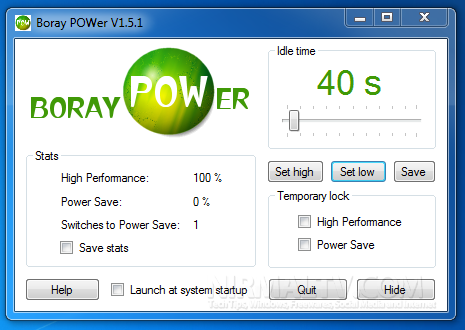
Boray POWer comes with a simple interface and you can simply set the time, choose a plan and minimizer the app to system tray. You can set the high and low power plans which needs to be activated when the computer is in use and in idle mode. You can also temporarily lock the power plans.
What this app does is to change the system’s power plan to one saving power when the mouse and keyboard isn’t touched for a specified amount of time and then to a high performance plan when the mouse or keyboard is touched again. This way you will get a really responsive system while saving power when the user is inactive.
You can also create your own power plan based on your requirement. The app can be minimized to system tray for optimizing the power plan.







