There are many apps for file backup as it is one of the most important tasks. If you are using Gmail, then you can backup your files to Gmail account with File Bunker. It is a freeware and portable backup application for Windows which uses one or more GMail accounts as a free, offsite backup repository. It comes with a restore option where you can restore your files back to desktop from your Gmail account. Please note that all the restrictions on Gmail account will be enforced here and your storage size depends on the free space available in Gmail account.
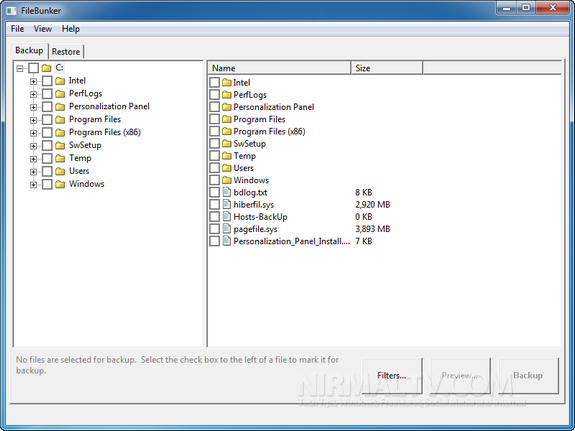
Before FileBunker can be used to backup your files, you need to configure the application. This is done by choosing Configuration from the File menu. Here you need to specify a password for the app and also the SMTP server which needs to be used for sending the email (you can use the Gmail SMTP server). Now you need to add your Gmail account by adding the user credentials.
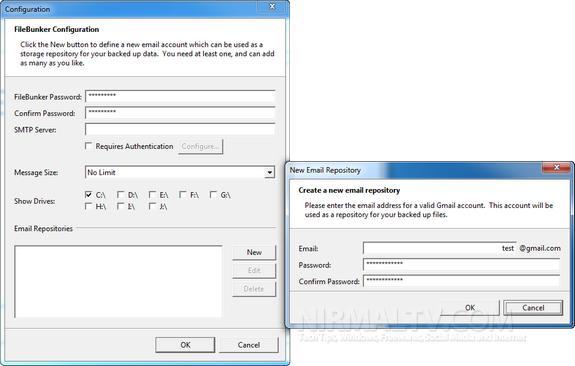
Now that you have configured FileBunker, you are ready to backup your critical files. In the main FileBunker window you will see two tabs: Backup and Restore. Under the backup tab, you can see an explorer view of your files, select the files and click on the backup button.
The Restore tab is organized much like the Backup tab, except that it only shows you files that are in your backup repository (your collective GMail accounts). You can navigate to any file or folder, select it, and click the Restore button to retrieve it. In the case of restoring a single file, you will be prompted for a name to restore the file as. In the case of restoring multiple files or one or more folders, you will prompted to specify a folder into which the restored files will be saved.
You can also check the history of file backup, to do this right click on any file and select Show History from the context menu. You will be presented with a dialog showing all the dates that the file was backed up, and from this dialog you can restore any version.
File Bunker is a very useful backup tool which uses your Gmail account.








nice share man. but the setup is quite tricky.