We have covered the various logon methods available in Windows 8 including the picture password and PIN Logon. You can also set to automatically logon to Windows 8 when you boot Windows. This feature was available in Windows 7 as well. To automatically logon to Windows, you need to permanently set the password. This has the disadvantage that anyone can easily log into your PC without typing the password.
To enable automatic logon, press Win Key + R and open the run command. Type netplwiz and press enter. You can also type the same command from the new Windows 8 start screen.
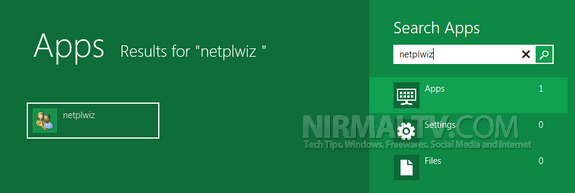
This will open the User Accounts window. Here you can see all the user account available in the OS. Select the account for which you want to enable auto login and then uncheck the box at the top which says “User must enter username and password to use this computer”.
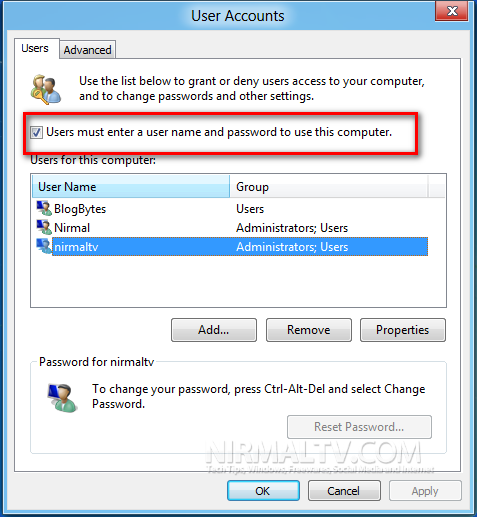
Click Apply (or OK) and you will be prompted to enter the current password for the user account.
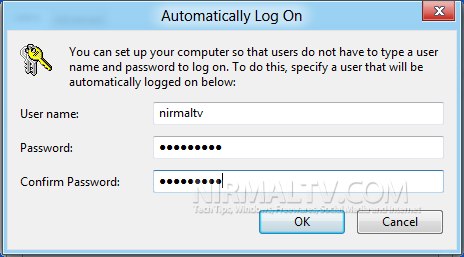
Click OK and your PC is enabled for automatic logon for the account you specified. You can log off and check this in action. Please note that if multiple users are using the PC, it is not safe the leave the PC with automatic logon enabled. It is always advisable to make your account password protected.







