Windows 8 has many new features and one of them is the way you can log into the OS, we have already covered how to use a picture password to log into Windows 8 if you are using touch enabled device. There is another option in Windows 8 to logon using a PIN. The PIN logon is similar to PIN in credit cards and other bank accounts. You can specify a PIN for logon for your account instead of a password. PIN is a better way to logon for a touch enabled device. To set a PIN, open the new control panel and select Users.
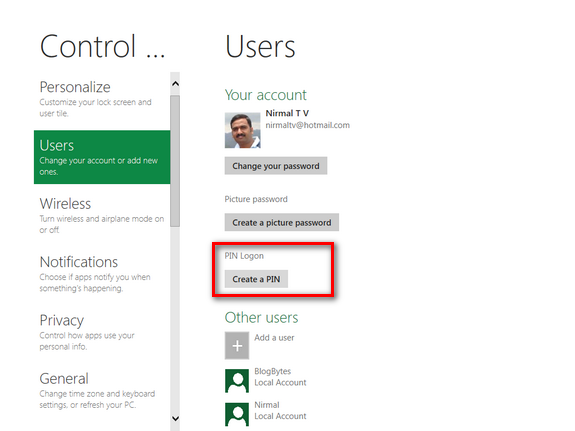
Under your account details, you can see an option “PIN Logon”. Click the button Create a PIN. You need to enter your current logon password. In the next step you can set up your PIN for logon.
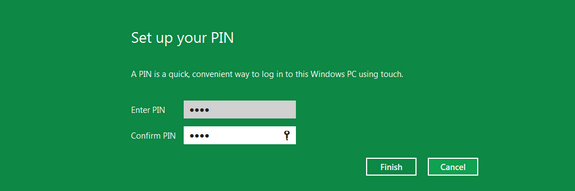
Once you have confirmed the PIN, you can log off you account and see the new PIN Logon in action.
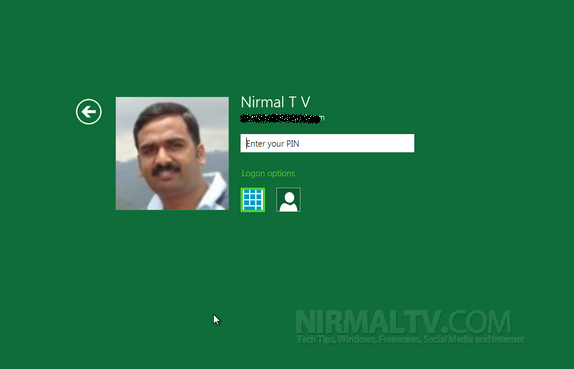
An advantage of using PIN logon on touch screen devices is that you don’t have to press enter, the moment you complete the PIN, Windows will log in you.







