One of the major changes when it comes to Windows 8 is the all new start screen. This start screen or menu is totally different from the one which was featured in Windows 7. The new start screen has options to pin an app as a tile and you can easily launch the programs from the tile. The start screen features the metro UI and comes with lots of new features as well. In this article, we will highlight whats new in the Windows 8 start screen or menu.
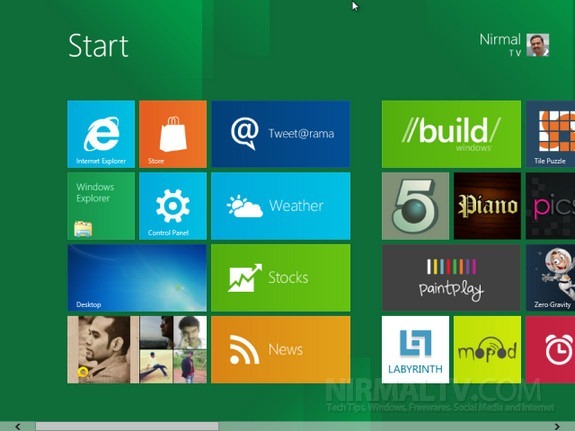
The start screen has many default tiles and these tiles have two different size. When you click on any of the tile, it open the respective application or settings. You can right click on any app and a small menu pops up at the bottom of the screen.
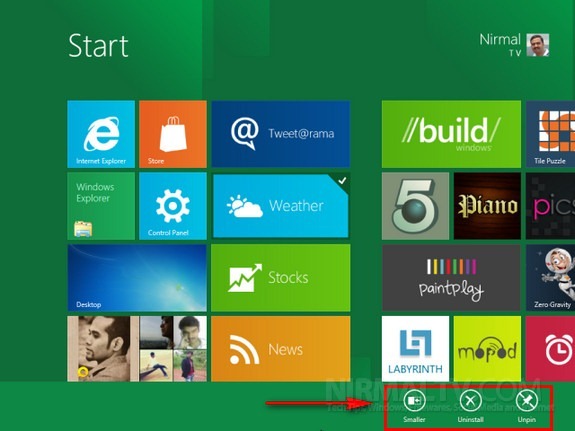
This menu has option to make the tile smaller or larger based on the current size. You also get the uninstall option (in case of an app) and also the option to unpin the item from the start menu. You can click and hold any tile and then drag and drop it to rearrange it to any location you wish.
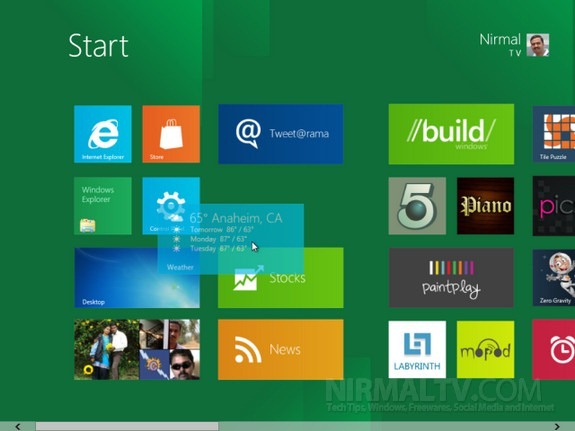
Hovering the mouse over the bottom left corner pops up the start menu options. You can quickly see the current date and time. The other options include settings, search, share and also devices.
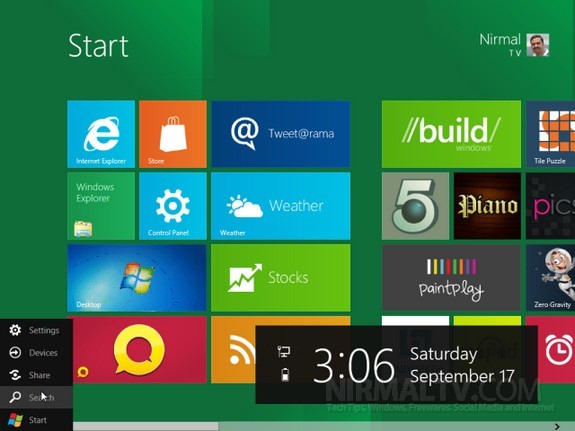
Clicking on the search allows you to search files, apps and also other settings in Windows 8.
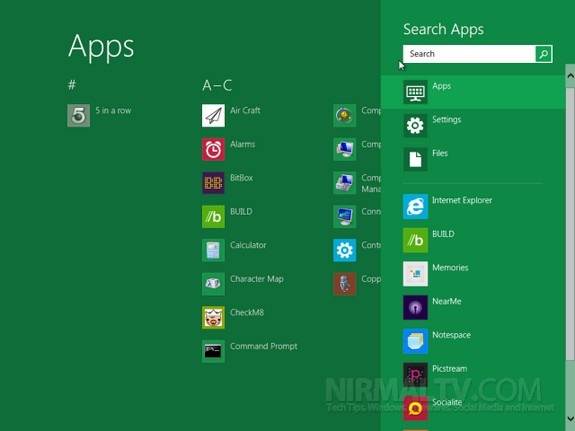
There is also a user picture available at the top, right corner where you get the options to change the user tile and also log off the account.
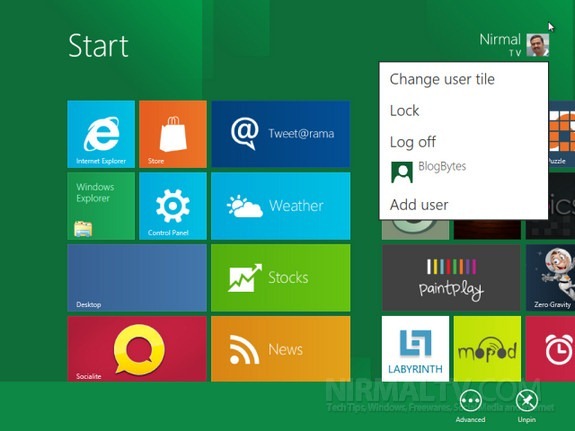
Since this is a developer preview version, we expect more improvements and features to be added in beta version, stay tuned for more updates on Windows 8.








I love W8