Although you can change the file extension in Windows, there is no direct way as you need to first enable “show file extensions” option in the folder properties. Once this option is enabled, you can click on the file name and edit the extension. Change File Extension Shell Menu is a freeware tool which is a Windows explorer extension which allows you to easily change the file extension for any file type directly from the context menu.
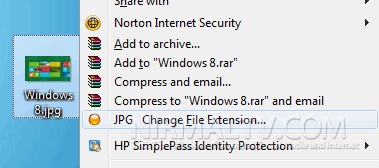
Once installed, click on any file for which you want to change the extension and then select “Change File Extension” option in the context menu. This will open a popup box where you can specify the new file extension for the selected file.
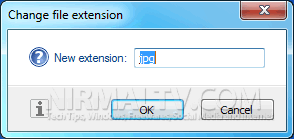
Please make sure that you specify the correct extension or else you might not be able to open the file. This explorer extension is very useful one for changing file extensions.
Download Change File Extension Shell Menu







