Most of us download files files from the internet and the most common way to share files is using an compressed archives like zip or Rar. AutoWinRarZip is a freeware tool which automatically extracts archive files once you have downloaded it from the internet. You can select the downloads folder for monitoring and every time you download an archive, the app will automatically extract it to the location you have specified in the settings.
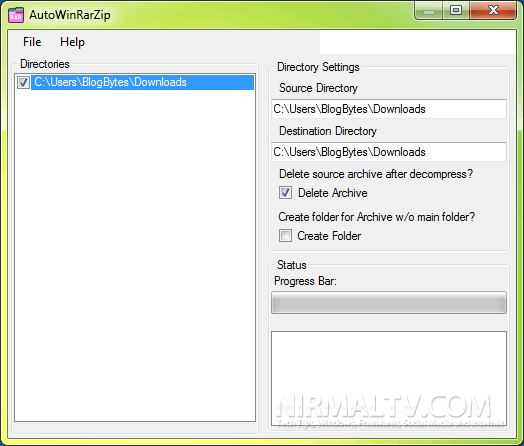
You can specify the source and destination directory, the app sits in the system tray and monitors the source folder. Any new archive file added will be automatically extracted to the destination folder. You can also delete the archive once extraction is complete.
You can also add multiple source folders for monitoring. This tool is very useful for people who download lots of archive files and this saves time for manual extraction.
Features;
- Auto decompression (extract) archive (unrar, unzip) in specified directories
- Build-in Decompress Module.
- Support Formats: Rar, Zip (DEFLATE, BZip2, LZMA/LZMA2, PPMd), Tar, Gzip, Bzip
- Auto detect *.zip, *.rar extensions in specified directories.
- Set up source folder and destination folder for auto extract archives.
- 0.01% Processor Time in idle state
- Auto Update








The problem I am seeing comes after the application is installed, and run, when any function is attempted a window pops up saying an
“Unhandled exception has occurred… Access to the path ‘CProgram Files (x86)AutoWinRarZipinstallconfig.dat’ is denied”.
I just made an empty text file called config.dat and put it in the AutoWinRarZipInstall folder and it started working.