When you have a network of computers connected, you can remotely turn on then using the Wake-on-LAN (WOL). WakeMeOnLan is a freeware tool from Nirsoft which allows you to turn on your networked computer remotely. When your computers are turned on, WakeMeOnLan allows you to scan your network, and collect the MAC addresses of all your computers, and save the computers list into a file. The app allows you to turn on computer from command-line, by specifying the computer name, IP address, or the MAC address of the remote network card.
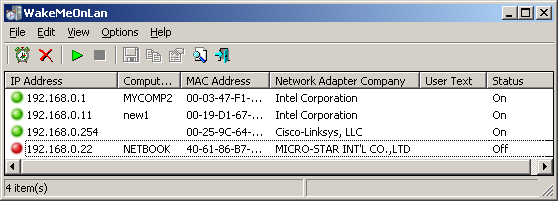
Once you run the tool, you can scan for networks and collect the MAC addresses/computer names/IP addresses on your network. The app shows the current status of the computer by showing a green icon (in turned on) and red icon (if turned off).
After scanning your network in the first time, you can turn on the computers you need easily from the interface. Simply run WakeMeOnLan, select the desired computers, and then choose the ‘Wake Up Selected Computer’ option (F8).
You can also use the command line to wake up PC on the network using this tool.







