Windows has an inbuilt firewall to monitor all the outgoing and incoming connection to the system and to keep it secure. You can also add your own rules for Firewall to block programs, but the only problem being the not so easy set up and config. Windows Firewall Control is a simple freeware tool which notifies you of any incoming or outgoing traffic once it is installed. It pops up a system tray notification whenever there is an traffic and you can chose to block or allow it.
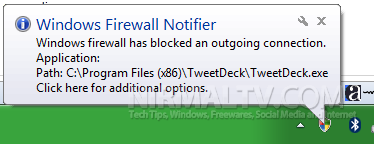
When you click the notification, you get a main window where you have option to select the action for the connection. It monitors all the incoming and outgoing and you have the option to temporarily block or allow or permanently block or allow. These rules are automatically written into Windows Firewall without your intervention.
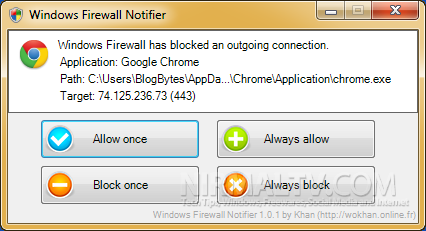
The app is portable and requires no installation.
Features of the app once installed;
- Enables the Windows embedded firewall
- Sets the firewall to block both inbound and outbound connections for which no rule exists
- Enables the default Windows firewall inbound connection notification
- Enables the Windows firewall outbound connections logging (disabled by default)
- Creates a scheduled task linked to the Windows firewall event log entries, allowing Windows Firewall Notifier to be launched when needed only
If you want to uninstall the app anytime, just run the app again and it asks for uninstallation and reverting to default settings.
Download Windows Firewall Monitor [Via Instant Fundas







