The default Windows Explorer associates programs based on its extensions. For example, be default the .txt file is opened using Notepad or MP3 are associated with Windows Media player and so on. Every file type may have its own corresponding icon, program association and a set of context menu commands. Types is a freeware tool for Windows which allow you to change the program associations, its corresponding icons and the context menu.
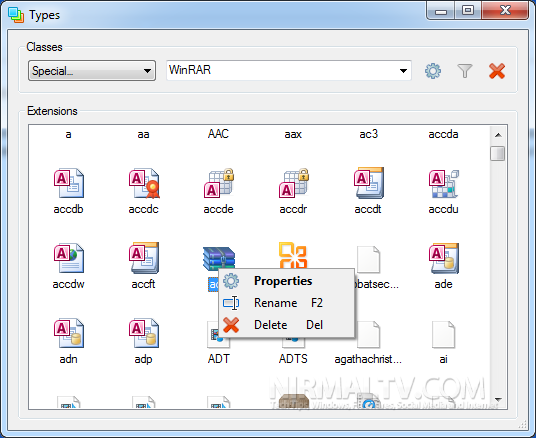
When you run the app, it lists out all the file associations in Windows and you can select the one for which you want to change and then select properties from the context menu. The context menu has the option to change the association, it icon and the default action.
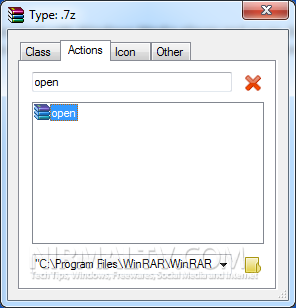
You can select the default program from the actions tab in properties. The Icon tab lets you change the default icon for the file type.
![]()
Features of Types;
- Control Panel integration when you install the app, for easy access.
- Clean and easy to use UI, feels like native OS component
- Select embedded icons from DLL and EXE files
Types works well with Windows XP and above and is fully compatible with Windows 7.







