Although Windows does come with a default search option for searching files, it is not an advanced one. When you want to quickly search for files without leaving your current open window, you can try Quick Search. Quick Search is a freeware local search tool to help users quickly locate files or folders instantly by key words and it is more faster than the default Windows search. It searches initially when you enter key letters and displays real-time searching results.
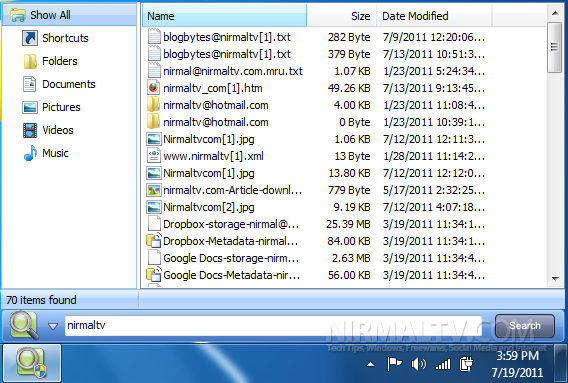
The interface is very simple, it shows only a textbox and button and when you search for any keyword, it shows a popup where the results are shown. the results are categorized into folders, documents, pictures, videos and music. The application also features a full sized window where you can view the app in full mode.
Double clicking on the results will open the contained folder of the search result. Quick Search provides key words search over files, folders, music, photos, web pages that are stored locally on your computer. A index will be created in the corresponding folders using relative paths, making search over the data more quickly on any computer.
Quick Search supports file indexing of portable storage devices, like USB flash drives, external hard disks. It can be launched directly on desktop.








Ohhh…yaahhh?!
Have a try on this “everything” that does the fastest search without consuming your PC’s resorurces! Moreover “everything” is portable!
http://www.voidtools.com/
The only but big difference is Everything lists everything.No option to choose if you have to search for a particular type.When you have terabytes of data in various drives,it will list thousands including temporary,shortcuts,even in Recycle bin.Almost all others have some option to specify some criteria to narrow search.Probably besides everything one should also have another like this to avoid being crippled sometimes.