Often when you transfer images from digital cameras, images are large is size (most probably 2MB or more). These images might not be suitable for Social networking sites like Facebook and also sharing through emails. Caesium is a freeware tool for Windows which can compress large size images up to 90% of the original size without loss of quality. The interface of the tool is very simple and easy to use. You can add multiple photos to the app and then set the compression for each image separately.
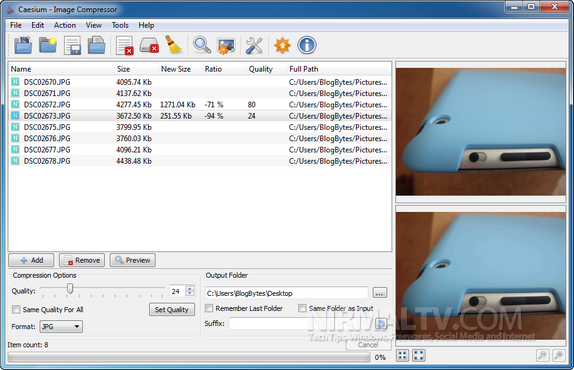
As you can see from the image above, even after setting the quality as 25% of the original image, there isn’t any loss of quality. You can change the format of image while compressing it, to JPEG, PNG or BMP. Using the tool, we could reduce a 4MB sized image file to a mere 250kb file without loss of quality.
While compression, you can retain the EXIF information as well as the original date of capture and this can be set from the options.
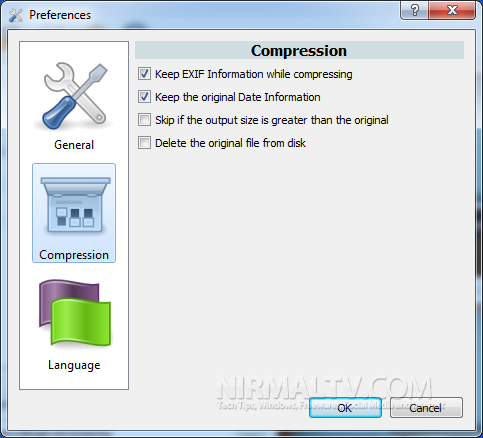
Features;
- Resize your pictures up to 90% preserving the file format. The software use an intelligent file compressing method.
- Batch processing. Compress in a few second as pictures as you like.
- Most common file formats are supported.
- Easy preview, with a twin picture box that display the final result with a button.
- Zoom on preview.
- Picture-by-picture compression level. You can set every single compression level at every picture.
- Compression level can be set with an easy slider.
- Metatag information support.
- Drag&Drop. Drop your pictures directly into the list.
- Rename all files with a custom suffix.
Overall, we would say Caesium is an excellent tool and it really does what it says, compress images! The tool also comes in portable flavour enabling you to carry it in USB drives.







