Windows 7 context has many options, but some of them are not always available and for these options to be visible, you need to use the shift key while using the context menu. Always Full Context is a simple portable freeware tool which gets you the full context menu all the time, without having to press the shift key every time you need them. Copy as path, Pin to start menu are some of the options available in context menu when you press shift.
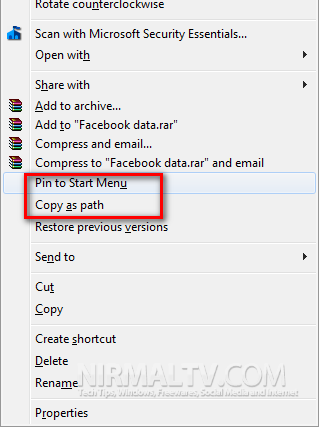
The app does not have any interface, just install and run the tool. It sits in the system tray and monitors all the context menu usages. For every right click on the desktop, you get all the available options.
This program shows the full context menu without the need to hold shift.
Since it works with Context menu, make sure that the app is executed with administrator rights.








Hi, I’m scainburger, the developer of this program.
I was just wondering if the writers (or anyone else reading this) could take a moment to email me at [email protected] regarding any feedback or bugs. In particular, I have seen a few people say this doesn’t work in Desktop or Start Menu, however this worked fine when I tested it. Anyway, if you find any bugs or have any feedback, I would really appreciate an email.
Thanks.