Google Apps is one of the best services to host your email accounts for your domain free of cost. We had written in detail about how to configure and use Google Apps for your domain. If you are the administrator of your Google apps account and forgot the email password, then the interface does not have an direct option to reset it. If you can’t access the Google Apps administrator control panel because you have forgotten the password for the administrator account, you can reset the password using an automated system. Google sends reset instructions to your registered secondary email address or to another address that you specify.

To reset the administrator password:
1. Go to the sign in page for the Google Apps administrator control panel, please note that this is not the email sign in page for the domain.
The URL is https://www.google.com/a/cpanel/domainname, where domainname is the domain name you used to sign up for Google Apps.
2. Click on the Can’t access your account? link. This will take you to the forgot password reset page. Click on the link below “Reset your administrator Password”
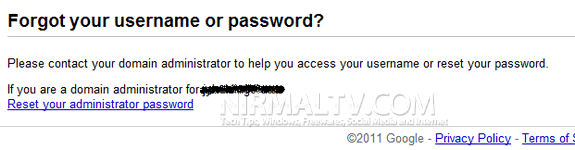
3. In the next step you need to enter the CAPTCHA and then click Submit. This will sent an email to the secondary email address specified when you signed up for Google Apps. Using the email, you can reset the password.
4. If you no longer have access to your domain’s secondary email address, there is a second option to reset your password. You can create an HTML file or CNAME record to verify that you own the domain name. To use this option, click on the link in the page which says password reset link sent to secondary email, there you can find a link “Reset password using domain verification”
5. Enter a valid email address for Google to contact you for domain verification. In the next step Google will provide you with instructions on how to verify domain by creating a CNAME record.
6. Once you have completed the domain verification, Click I’ve completed the steps above, continue. Please allow up to 48 hours for Google to verify the CNAME changes and send the password reset instructions to the email address you entered.
7. Google will sent you a mail with password reset link once the domain verification is complete.
Note: The automated method for resetting the administrator password is not available for Google Apps accounts with more than 500 user accounts.






Good information ever read on password reset tool for google apps