There might be certain processes in Windows which you would want to run all the time. But there might be occasions when you have accidently closed these app. ReStartMe is a freeware app for this purpose, it monitor apps and automatically restarts them in case they are stopped. You can either start a new program, or add a currently running process. When a process that ReStartMe is monitoring exits for any reason, whether it was closed properly or not, ReStartMe will restart it.
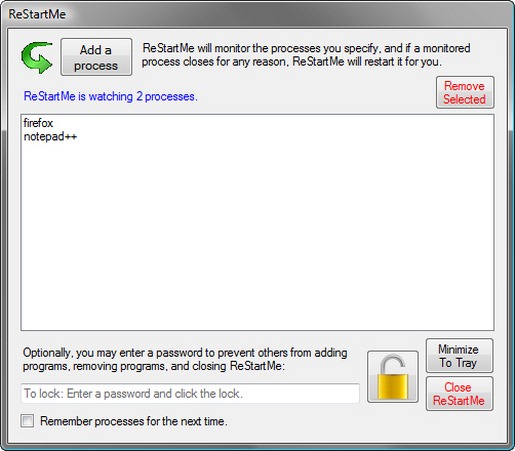
You can browse for any installed program to be monitored using this app.
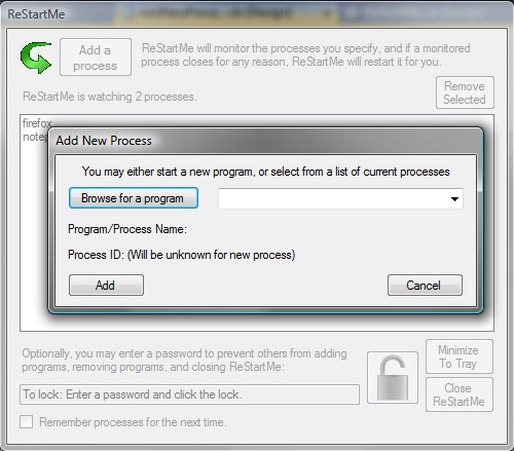
You can monitor multiple processes at the same time.
Features:
- Select from running processes
- Start a new process by browsing for an executable file
- Multiple processes my be watched at one time
- Minimizes to system tray so as not to clutter your task bar
- Ability to password protect the window so that others can’t add or remove processes from the watch list, or close ReStartMe
- Ability to remember processes between uses
ReStartMe is a very useful tool to monitor any programs to check if they are running all the time.







