Although Microsoft updates its personalization gallery with awesome Windows 7 themes, these are only limited in number. Theme Manager for Windows 7 is an awesome freeware tool which gets you access to 100s of high quality Windows 7 themes right from your desktop. You can browse these themes and install them easily. The themes are categorized for each access.
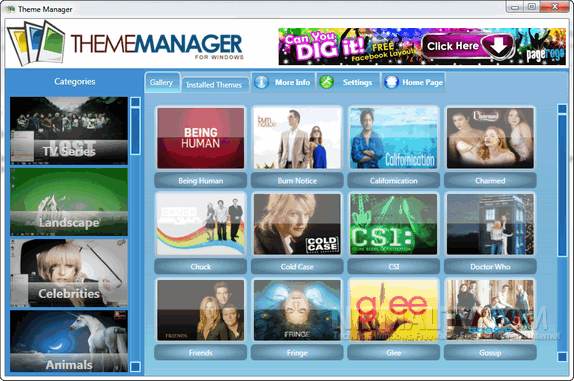
The inbuilt theme catalogue is instantly updated via the Internet any time the program starts and installation is only a single click as it downloads the theme and applies to your desktop automatically.
You can switch between themes at your liking in just a single click. On the -Install theme- tab you get easy access to all themes installed on your system, sorted by categories. You can select one or more themes for deletion. This way you can keep your themes directory uncluttered.
The theme manager provides you with these benefits:
- Save time with our one click themes install. Any theme can be install with just one click.
- Easy access to hundreds of professional quality themes
- Easy management of themes via our intuitive GUI
- Change your theme in just one click. No more clicking several buttons to get new theme. We do all the hard work for you by collecting and updating all the themes for you.
- Delete one or more themes from your computer in just two easy clicks
Download Theme Manager for Windows 7








the link is missing.
can you give the new one ?