USB Disk Access Manager is a freeware tool for Windows which allows you to manage the functions for USB drives. There are three options to choose, access to read and write, read only and does not detect the USB disks. This tool is very useful for system administrators who wants to control access to their computer trough USB removable disks. You can easily make it read only or not to detect the drives when someone inserts a USB stick to the slot.
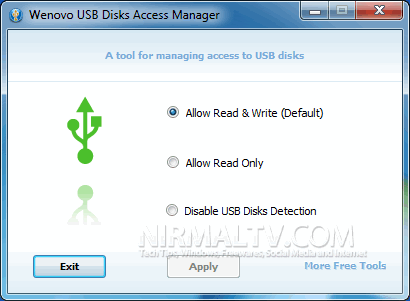
Options available;
- Read & Write Access to USB Disks
This is the default setting that allow computer to read and write to USB disks. - Read Only Access From USB Disk
This option allows the computer can only read it from USB disks. In certain cases you may not want the files on your computer are copied to the USB disks that plugged into your computer. - Disable USB Disks Detection
When this option is selected then all USB disks plugged into the computer will not be detected. In certain circumstances you may not want arbitrary file transfer to or from your computer. This option allows you to do it.
Once you made the settings and applied it, you need to remove the USB drives and then insert it again to have the option in action.
Download USB Disks Access Manager







