When you move out of your PC and you forget to lock it then your files are accessible to other people. WinLockr is a small, simple, freeware and easy to use application for Windows which is specially designed to help you lock your system so that no one can use your computer in your absence. WinLockr will lock your Windows mouse and keyboard, so that no one will have access to your PC, only the key combinations to unlock the PC will be active.
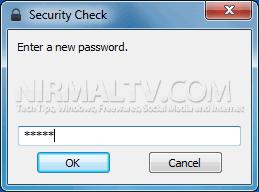
The first time you run the app, you need to set up a password for locking Windows. Once you have set the password, you can specify the lock type, USB or Password lock. You can install it on USB such that whenever you remove the USB it will lock Windows.
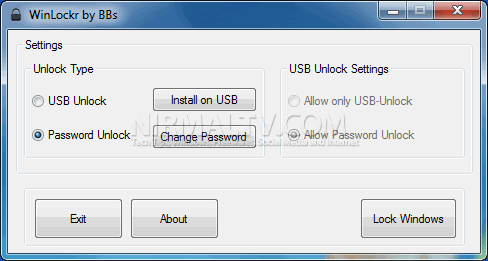
WinLockr will block the mouse and keyboard except the keys that you need to enter your password. It will even prevent Shutdown of Windows and every shutdown/restart/log off actions will also be blocked by WinLockr. The lock screen will provide information of any failed unlocks or shutdown attempts.
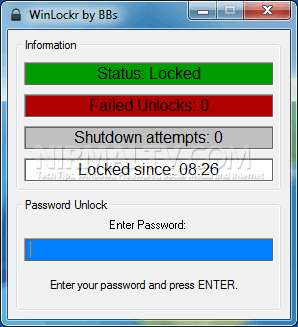
WinLockr is an excellent tool to prevent unauthorized access to your PC when you are away from the PC and the application is portable making it more useful.








I think their is a mistake in the article. When the USB is plugged, HOW the pc will be locked. Infact you can lock your pc through software only and you can use the USB to unlock the PC. Their is no way you can use USB to LOCK the PC. It can be used to only UNLOCK the PC. Please verify