DriveLetterView is a simple freeware tool which allows you to view the list of all drive letters assigned for your PC which includes local drives, remote network drives, CD/DVD drives, and USB drives. You can also change the drive letter assigned to drives using this tool. What makes DriveLetterView useful is that it can even list out drives which are disconnect to the system like network drives. You can also use the application to export the list of all drives into text/csv/html/xml file.
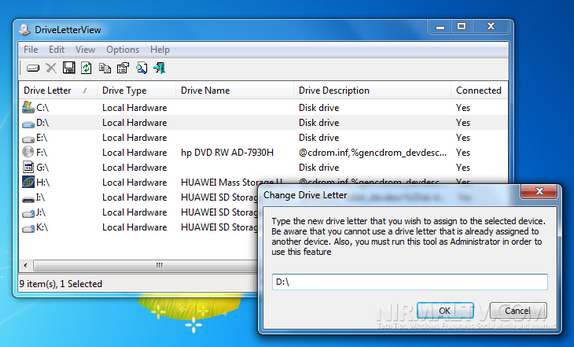
DriveLetterView doesn’t require any installation process or additional dll files. In order to start using it, simply run the executable file and it is completely portable.
Once you run the tool, it fetches all the drives available in the system, even if they are disconnected. You can see disconnected drives easily as they are marked differently in the list.
If you want to change the drive letter of USB device or remote network drive, simply select the desired drive letter and use the ‘Change Drive Letter’ option (F9). If you want to remove assigned drive letters of USB devices that you don’t use anymore, you can select the desired drive letter, and choose the ‘Delete Selected Drive Letter’ option.







