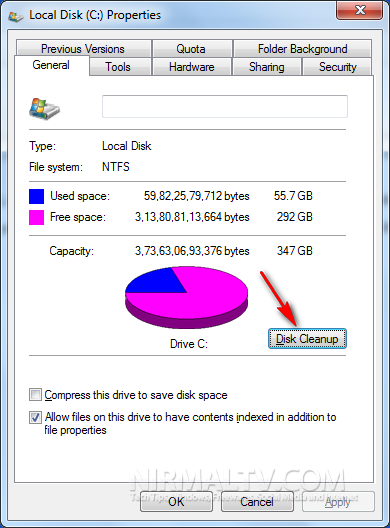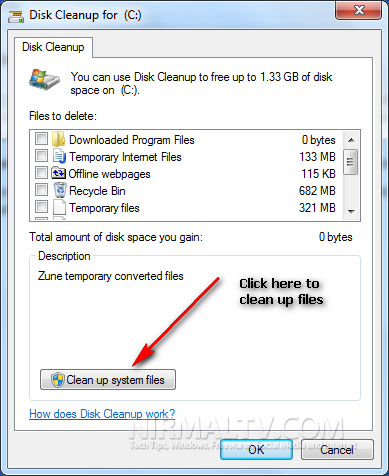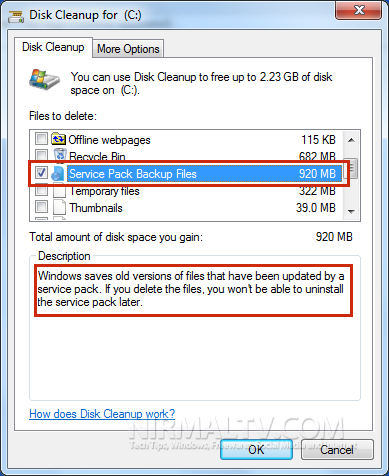Microsoft has already released the Windows 7 SP1 and is available for download, you can also install SP1 through Windows update. When SP1 is installed on Windows 7, it takes a backup of all the files it replaces and this is for the simple reason that if you ever want to uninstall Service Pack 1, you can easily restore the original files. But the disadvantage is that the backup files consumes over 1GB space on your hard disk. If you are running low on disk space, you can delete these back up files.
Important: If you delete this backup files, you will never be able to uninstall SP1, so try it out if you have used SP1 for some time and confortable with it.
Now if you are OK with the SP1 installation and want to clean up the disk space, you can delete the backup files. To delete the backup files of SP1, open Windows explorer and right click on the drive where Windows 7 is installed and click on properties.
Click on the button Disk Cleanup and Windows will calculate the space which can be freed up using disk cleanup.
In the disk clean up tool, click on the “Clean up system files” button, Windows will once again calculate the space it can free up.
Now you can see Service Pack Backup Files listed under the files to delete. It comes to almost 1GB of space for backup files. The description says that if you remove these files, you wont be able to uninstall SP1 later. Check this option and click OK. Windows will now delete all the SP1 backup files and make the SP1 installation on Windows 7 permanent.