While blogging I often have to revisit the screenshots I take in a session. Most of the times however I do not save the screenshots and end up losing them. Hence reusing them becomes quite a problem. Thankfully there is now a tool that helps me easily manage and use the screenshots I take. iClippy is a freeware tool that works in two parts: through its web interface and through a desktop client for Windows. The desktop client operates as a sidebar to your desktop.

Every screenshot you capture, even if it is through a third-party program like Greenshot, it is recorded and stored in the iClippy sidebar. Moreover you can capture images from your webcam and scanner and store them in the sidebar. The advantage is that the images are always accessible and you can use them quickly.
The screenshots you capture are also uploaded to your iClippy account. With each capture image you can fill out details such as a description, tags, and a URL. You can even provide your own watermark image, if you like.
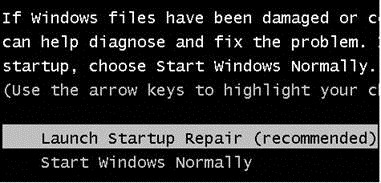
Your online iClippy account acts as a storage space for your captured screenshots. In case you need to reuse the images, the online storage serves excellently. But these are only the main features of iClippy. Its other features include text recognition from images, support for cut and paste hotkeys, and integration with Twitter. You can use iClippy as a screenshot management solution as well as a creative note-taking application. Either way, you will find the tool to be greatly useful.
Check out iClippy @ http://iclippy.com/
This is a Guest post by Hammad. He is a part time blogger who loves to review web services and software which can be helpful for the readers. He blogs at iTechmax and you can follow me on twitter @HammadSalim. If you want to submit guest post, please use this form.







