There are many tools to customize Windows look and feel including the popular WindowBlinds. CustoPacks is the new freeware tool available to customize Windows. It is a package that lets you install CustoPacks which, once installed, can change icons, cursors, images, visual styles, etc. You can download free packs available to customize Windows or create your own CustoPacks. The application is supported on Windows 7, Vista and XP.
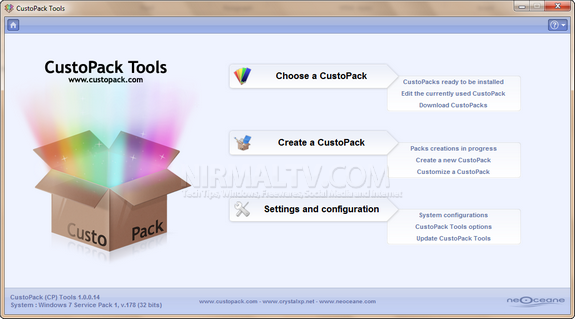
If you want to use any CustoPacks, download them from the website and then install them using the application interface.
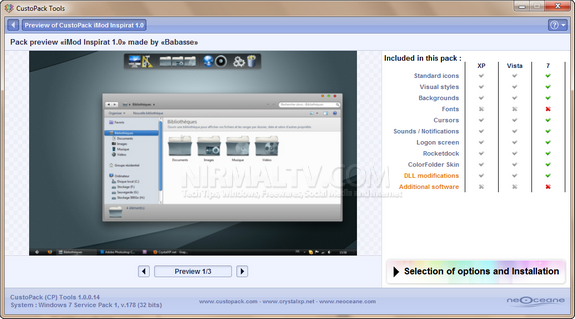
The pack settings are different for different versions of Windows. You can either selectively apply the features or do a complete installation. The level of customization is what makes CustoPacks different from other tools and this is quite deep and can also include DLL modification. Depending on how different you want your Windows to be, the application offers some preset installation types that include more or less changes: Basic, Classic, Full and Personalized.
CustoPack installation does not require you to restart the machine. You can easily revert back to original settings easily from the packs. The interface is very clean and easy to use and does not have any complications when installing packs.
Here is a CustoPack in action on our desktop
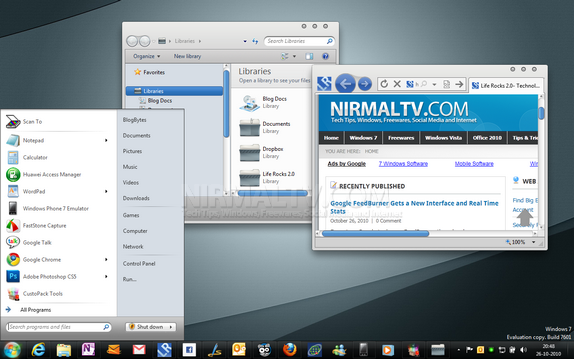
More details on how to create CustoPacks and also download links available here.







