If you have installed too many programs on your Windows, obviously the start menu might be crowded with programs. Searching a program is a tedious task even though there is a search available in the start menu. Handy Start Menu is a freeware tool which allows you to clean up and organize the Windows start menu into different categories. The utility makes the Start menu so convenient that you will no longer have to create piles of shortcuts on the desktop or taskbar.
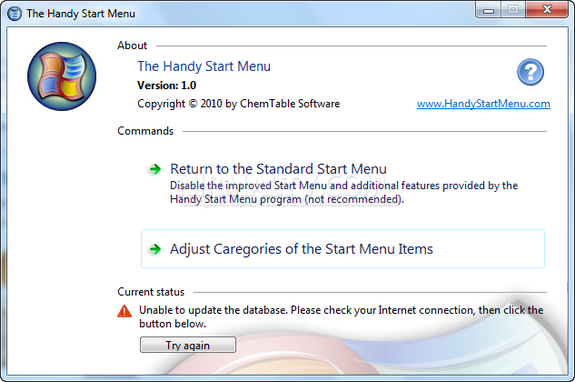
Once installed, you just need to click on the Adjust categories of Start menu items and the tool automatically creates category and sorts out programs based on the category. For example, Office 2010 would come under Office, Internet would have web browsers etc. All unlisted programs are added to Without Category group from where you can manually add them to any groups.
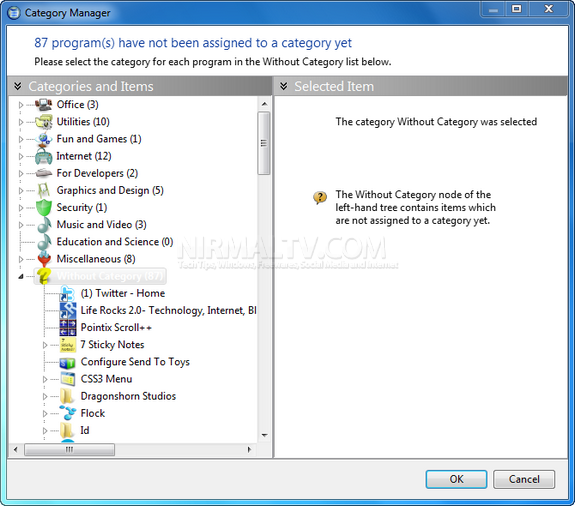
Once you sort out all the programs, the start menu is now neatly arranged and sorted out into categories.
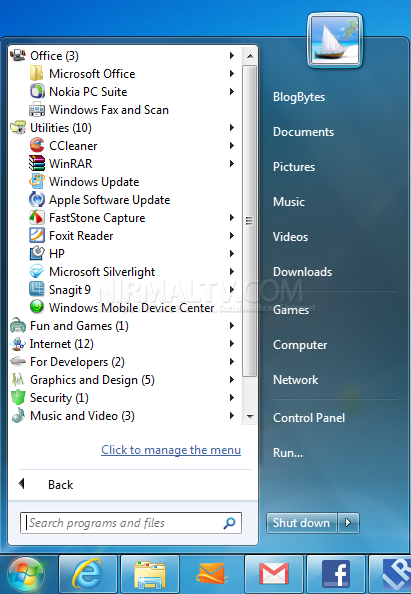
At any time, you can easily restore the standard look of the Start menu by disabling the Handy Start Menu functionality.







