Drive Tweaker is a handy and freeware application which is designed to enable you to create virtual drives and also manage your hard drives easily. The easy to use tool allows you to customize drive icon, lock drive, set background for drive, etc. To set background for your drive, you first need to configure your Windows 7 to use custom third party themes. You need to use UXTheme patcher to enable this feature.
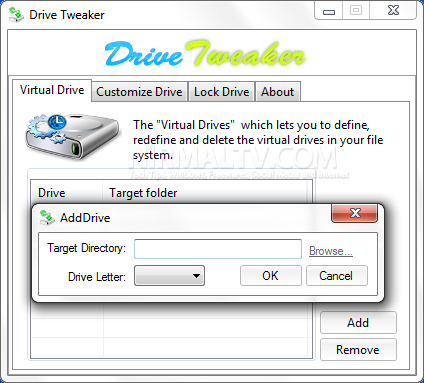
Creating virtual drive is very simple and you can easily add drives specifying the target directory.
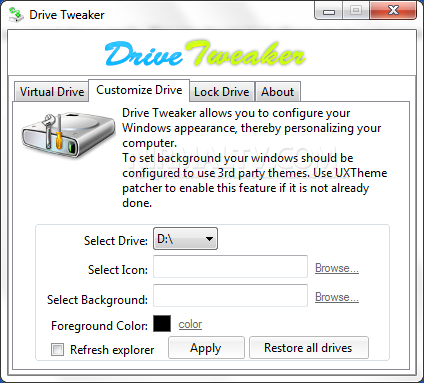
Customize drive option allows you to select icons, background image and also foreground color.
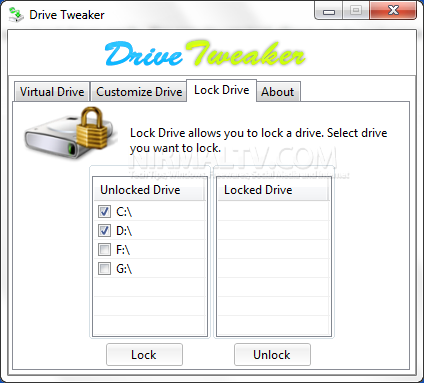
Under the lock drives, you can select the drive to be locked, make sure that you do not lock the Windows installation drive. The application needs to be run with admin privileges. Drive Tweaker is a simple and yet very useful tool for customization.








Seems like that you not only don’t give a damn on your postings on your own site but consequently you don’t give a damn on your viewers, as well! Oohs… did you just said you do??! Then why is that on allot of your articles you do not maintain them updated such as this one where no referrals made here by you is no longer available?!