In the past we have blogged about various Windows 7 logon editor which mainly does the job of rotating or changing the images. Logon Workshop Editor is another useful tool which not only allows you to change the logon background, but also allows you to edit the locations of each of the elements in logon. You can also create you own logons and specify the position, text and alignment of each element in the logon.
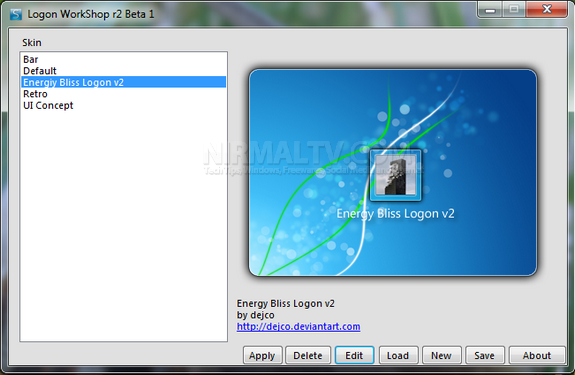
The application comes with 4 logons which you can edit or you can create a new logon. You can specify the height, width, margins, padding, alignment etc of each element in the logon. The elements are categorized as buttons, user stuff, text color and fonts, images etc.
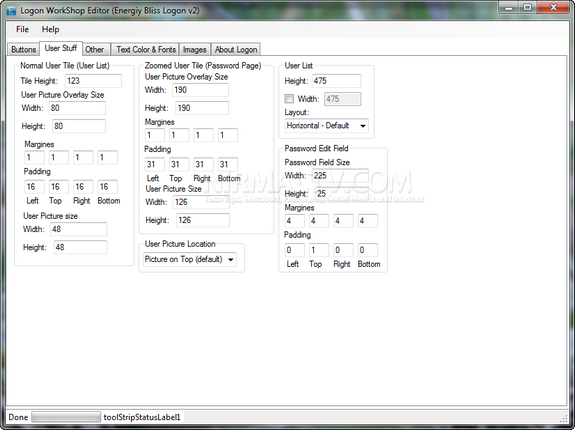
You can preview the logon before actually applying it. If you want custom logons created, the Logon Workshop Editor does a neat job.








Broken link D:
I already downloaded it elsewhere. Still I have a question.
How can I get the whole ‘box’ with the login and username etc. (Usually in the center) reposition to the LEFT (Top) of the logon? (And of course the same for the screen followed after CTRL+DEL