Saving energy is one of the most important priority in todays world and it also includes your use with laptops and desktops. SmartPower is a freeware application which is actually a Windows service that saves energy (and in turn money) by hibernating and resuming your Windows PC according to configurable rules. You can set your rules based on schedules, devices, network, CPU or processes. The application interface is very neat and easy to set rules.
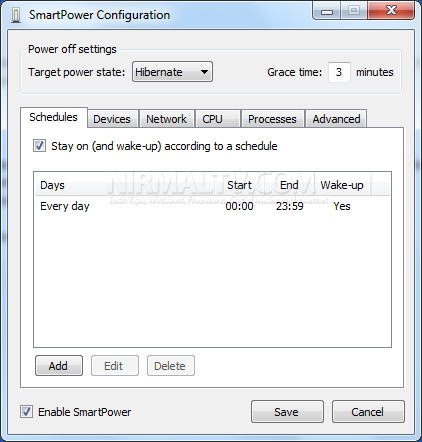
When SmartPower sees that no rules currently apply it will initiate hibernate (or suspend, or shutdown).

You can set rules based on any of the following;
- One or more schedules are active – A schedule is a period of time during which the PC must stay on. By default SmartPower will wake-up your PC in order to honour a schedule.
- One or more devices are online – A device is anything on your network that will respond to a ping.
- Network throughput (the bytes flowing through a particular interface) is above a configurable threshold.
- CPU usage is above a configurable threshold.
- One or more processes are running – A process is a Windows process.
SmartPower works based on the Windows power states, if your PC is not enabled for hibernate or suspend, then you need to enable it.







