Locked USB port is a lightweight and portable freeware application that helps you to lock all existing USB ports on the computer. This application is very useful if you restrict the use of the USB port on your computer for security reasons. USB ports on your Windows are locked in one click without having to do them manually from Windows device manager. Run the application in administrator mode and then click Lock USB port and this will lock all the USB ports in your PC.
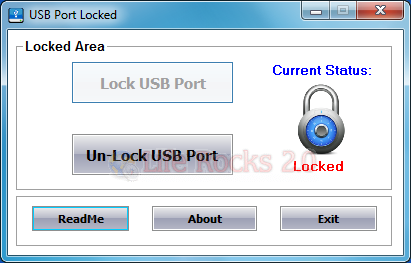
Here are the main features of the USB Port Locked:
- Lock the USB port quickly and all USB ports are locked in a flash
- Very mild, with a size of 200 KB (compressed) or 1.2 MB (extracted)
- Portable. You do not need to install this application if you want to use it on another computer
- Easy to use. Very easy to use this application without requiring any expertise
- Free of cost








Thanks for the utility