If you follow the same set of processes daily, then it would make sense to automate all these tasks. Start My Day is a freeware utility for Windows which, can also be called as a portable launcher, will automate all your tasks for the day. With Start My Day, an user can pre-configure a list of applications web links and music to automatically load using an Alarm clock. A user also has the option of running them manually from the list.
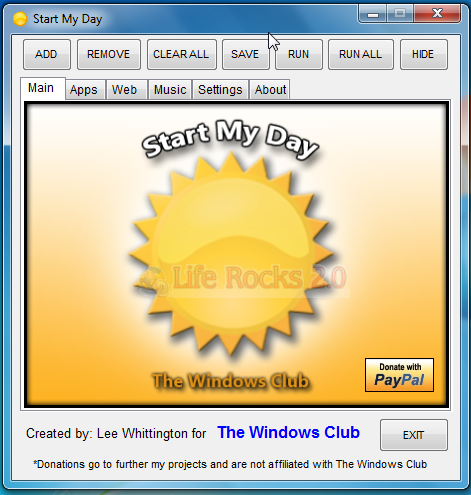
There are three categories to add tasks- Apps, Web Links and also music. The Application List will only accept .exe files currently and the Web List will only accept .url files which can be found in your Favorites folder.The Music List will only accept .mp3 files. The playlist is saved in WPL format. Players that play the WPL Playlist type are Windows Media Player, Winamp, VLC, etc.
The settings tab allows you to set the alarm and also when you want the application to run the tasks.
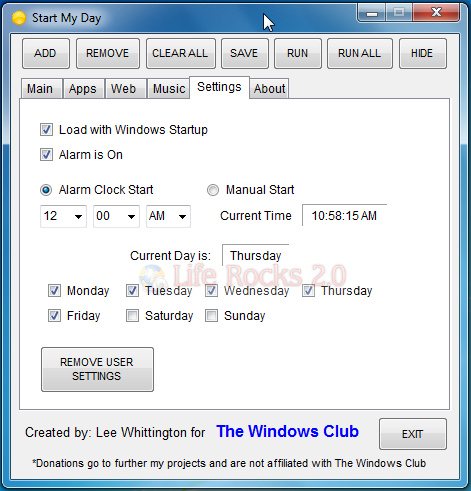
Start My Day is a very useful automation application for all Windows users and portability makes it still better.







