We have covered quite a few notes application for Windows 7 including 7 Sticky Notes. Quick Notes is another freeware note taking application for Windows which is build on Adobe Air Platform and provides options to set alarms for your notes. The application runs in the background and allows you to easily take notes and also make it non editable if needed. Using the alarm feature, you can get notified of any important tasks.
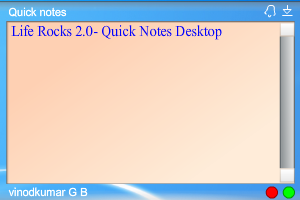
For the alarm feature, you need to specify the file to play as alarm.
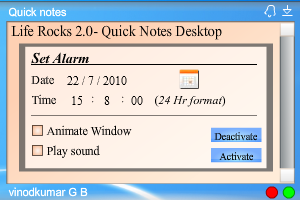
To get started using the Notes;
- Click GREEN button to enable editing mode
- Click RED button to disable editing mode
- Click on BELL icon on the top right of the window to set the alarm timing.
- Click on ARROW icon on the top right of the window to Minimize/Maximize the window.
- Hold on the borders and drag the window to place where ever you want and select “Save location” in the right click Menu.








This looks good but, unfortunately, having tried installing it several times , I just get the message:
“The application could not be installed because the installer file is damaged. Try obtaining a new installer file from the application author.”