Although PDF is a well known format for documents, every time you need to open it, the system should have a PDF reader installed. It is always good to have these files in image format which means you can view them anytime using the default image viewer. FM PDF To JPG Converter is a freeware tool which converts PDF files to images in JPG popular formats. You can also convert files which are hosted online by providing the URL.
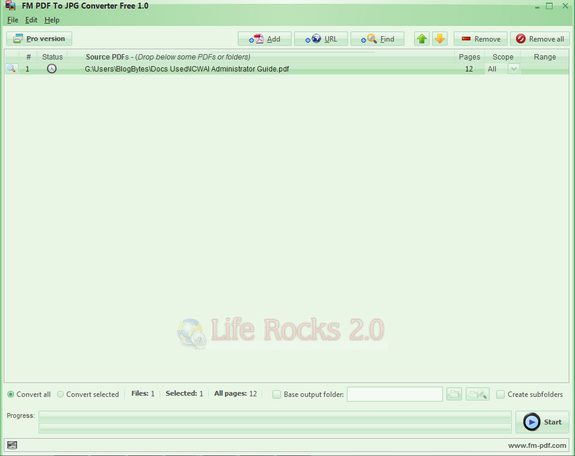
Features;
- Batch processing support
- Supports URLs via HTTP, FTP protocols
- Supports password protected PDF files
- Supports multi-page PDFs
- Supports scope function (separate PDF pages) to output images
- Supports find function to search PDF files
- Easy to use, user friendly graphical interface








I’m getting some strange error. No matter what folder I select, it is telling me “The selected folder is not writable” and I can’t get the software to work.
I tried checking the website or help, but there is none to be found.
I’m on Windows 7 64 bit
Anthony Russo
http://www.anthonyrussoblog.com/Anthony
Skype: anth.russo
Twitter: @AnthonyRusso
@Anthony,
Try running the installer in administrator mode, right click the file and select Run as Administrator. I’m not sure if it works on 64 bit. I have tested on 32 bit.
I am avid reader. The most inspirational and life changing book in this decade ‘one book for life success’
You can change your life instantly- check this site- http://bit.ly/9BCFWT
Just tried Admin mode and same problem. Oh well.
Thanks for the tip.
Anthony