We have covered lots of useful features of OneNote 2010, which is an amazing note taking application. In case you are using OneNote to save any secure or confidential information, it is always advisable to password protect it. You can password protect any notebook in OneNote 2010. One important thing to note is that in case you forget the password, OneNote cannot recover it for you.
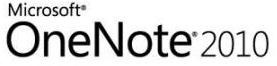
To set a password, right-click the tab of the section that you want to protect with a password, and then click “Password Protect this Section” on the shortcut menu.
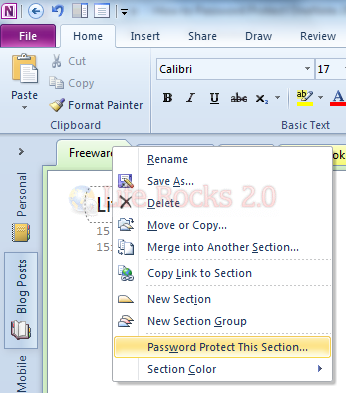
In the right hand side of the notebook, you can see Password Protection task pane, click Set Password button.
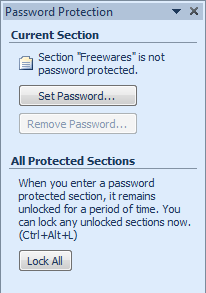
In the Password Protection dialog box, type the password you want in the Enter password box.
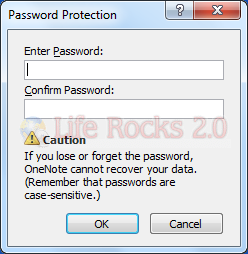
Once you have entered the password and confirmed, you can lock the notebook by clicking the lock button. You can see the display of the notebook changed to the error message. When you click enter, you will be prompted to enter the password.
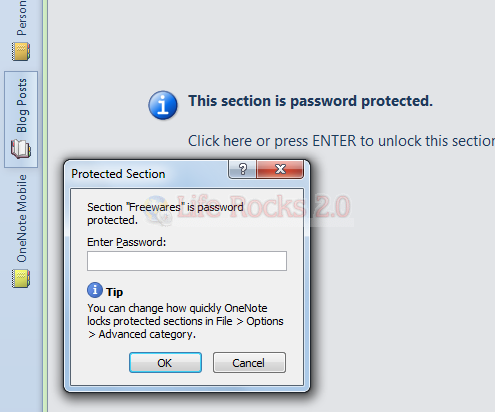
You can manage password options from the File Tab-> Options-> Advanced-> Passwords. Here you can set the notebooks to lock automatically after a specified time.
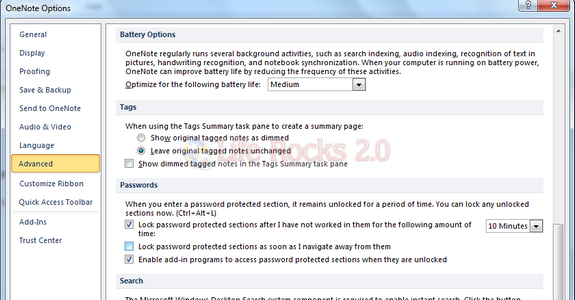
Passwords can be applied to individual sections only, not to entire notebooks. In case you want to remove them, use the same procedure and click on the remove button (shown in second image).








Shouldn’t this post be named “How to Password Protect OneNote 2010 SECTION”, as you explicitly state that notebooks cannot be password protected?
I agree with Matt, it is an important distinction between protecting a notebook versus a section. As far as I can see it is not possible to protect an entire notebook without having to protect each section individually, one at a time. (I could write an addin in that does this with one click).
But I have another problem: I have multiple pages inside a section but only need one page in the section to be write-protected (not necessarily password protected). It doesn’t look like this is possible…?
I agree. The title of this article is misleading. You currently cannot password protect an ENTIRE notebook however, I really hope Microsoft will add this feature soon.