In Office 2010, you can use passwords to help prevent other people from opening or modifying your workbooks. This way your worksheets are safe from any sort of modifications. There are many ways to protect the worksheet like encrypting with password, protecting the workbook structure or restrict permission for editing for people. This article helps you to understand the different methods of protection of Excel 2010 spreadsheets.
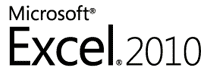
Open the Excel 2010 spreadsheet and click on the File tab. Under the Info tab, you can see the Protect Workbook option, click the button and you can see more options.
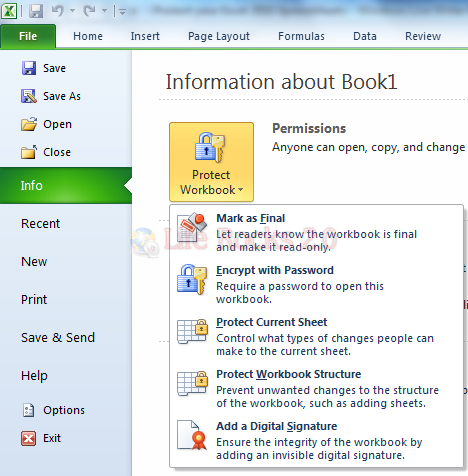
Options for protecting Excel 2010 Spreadsheets;
- Mark as Final- This option will make the document read-only. When a spreadsheet is marked as final, typing, editing commands, and proofing marks are disabled or turned off and the spreadsheet becomes read-only.
- Encrypt with Password- You can et a password for the document and In the Password option, type a password. Important: In case you lose the password, Excel 2010 cannot retrieve lost or forgotten passwords, so keep a list of your passwords and corresponding file names in a safe place.
- Protect Current Sheet- This option will protect the worksheet and locked cells. By using the Protect Current Sheet feature, you can select password protection and allow or disallow other users to select, format, insert, delete, sort or edit areas of the spreadsheet.
- Protect Workbook Structure- By using the Protect Workbook Structure feature, you can select password protection and select options to prevent users from changing, moving, deleting important data.
- Restrict Permission by People- This option allows you to use a Windows Live ID or a Windows account to restrict permissions. You can apply permissions via a template that is used by your organization, or you can add permissions by clicking Restrict Access.
- Add a Digital Signature- This option allows you to add a visible or invisible digital signature.
So next time you want to protect an Excel sheet, select the option which is best suited to you.








I want to avoid read-only but I have not found a way of doing this. It is very frustrating. I am supposed to save as Copy of and Copy of Copy of each time I make a change to my work. Nobody gives straightforward advice as to how to solve this problem. No read-only, please!!
My Protect Workbook tab does NOT have the “Restrict Permission by People” option you described in the article. I have Excel 2010. How can I set my Excel file to expire on a specified date? Thank You!