PowerPoint 2010 has an in built feature of adding videos to slides from video sharing sites like YouTube etc, but this feature requires you to get the embed code and then use it to add to PowerPoint. There is no options to customize video size and properties using this feature. YouTube Video Wizard is free add-in for PowerPoint which allows you to insert YouTube videos into a PowerPoint slide. All you need to do is to provide the YouTube video URL that appears in the browser address bar, the rest is taken care of by the YTV Wizard.
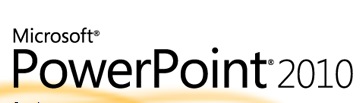
How to Install the Add-in: (For PowerPoint 2007/2010).
- Download YTV Wizard and then extract the contents of the zip to a folder.
- Launch PowerPoint and click the file tab and select options.
- In the PowerPoint Options dialog, select the Add-ins tab.
- Select ‘PowerPoint Add-ins’ from the Manage drop down and click ‘Go…’
- On the Add-ins dialog, click ‘Add New…’ .
- Navigate to the folder where the contents of the zip file was extracted and select ‘YouTubeVideo2k7.ppa’ and click on OK.
- You might be prompted with the macro virus warning. Enable the macros. When the Add-in is properly loaded, it will display a tick against the add-in name.
Once you have installed the add-in, it shows up in the Insert tab in the ribbon.

Clicking this button starts the wizard. First you need to enter the YouTube Video URL (not the embed code).
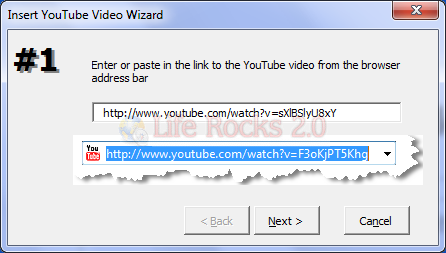
Next step you can set the play and loop options (self explanatory)
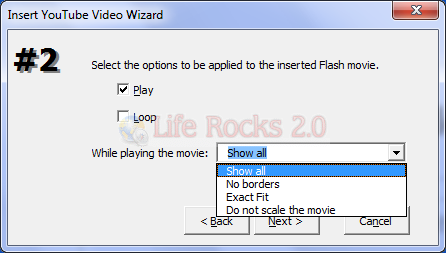
Finally select the position of the video on the slide.
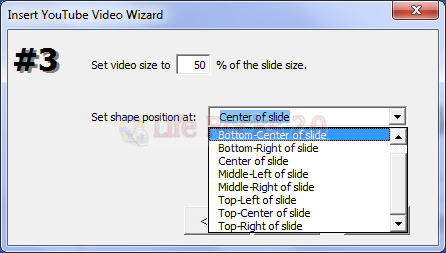
Click finish and the video is inserted into the slide. This add-in provides better options to adding videos to YouTube.







