We have discussed lots of features of the very useful note taking application, OneNote 2010, included in Office 2010. If you have opened lots of notebook inside OneNote 2010 and want to link between two notebooks, you can easily do it with the hyperlink feature in OneNote. With this feature, instead of adding an external link, you can select to link one notebook to another one.
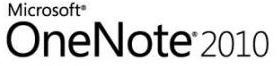
To link notebook, select the text you want to link in the notebook and click on the Link button in the Insert tab in ribbon.
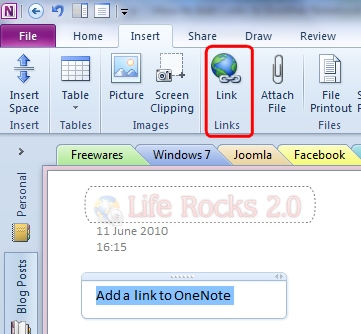
This will open the options for link and here all the available notebooks are listed and you can select any one from the list.
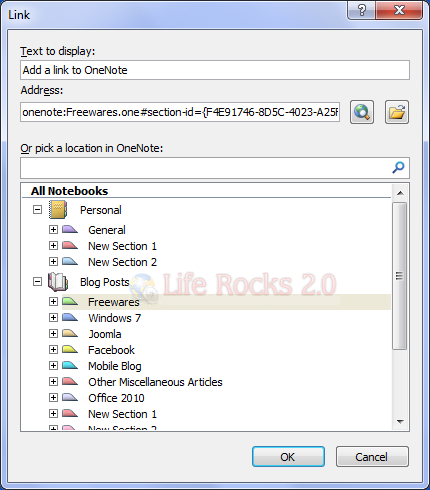
Click OK and this will link the content in the current notebook to another one selected.







