A virtual private network (VPN) encapsulates data transfers between two or more networked devices not on the same private network. VPN helps to make data transfer more secure. You can easily set up a VPN connection on your Windows 7. All you need is to have an active Internet connection for a VPN connection to work. Once connected you can work from your home and connect to your work network easily.

To set up a VPN on Windows 7, Open Control Panel-> All Control Panel Items->Network and Sharing Center. Click on Set up a New Connection or network link.
![Set up New Connection[3] Set up New Connection[3]](https://www.nirmaltv.com/images/SetupNewConnection3.png)
In the next step, select Connect to a workplace option.
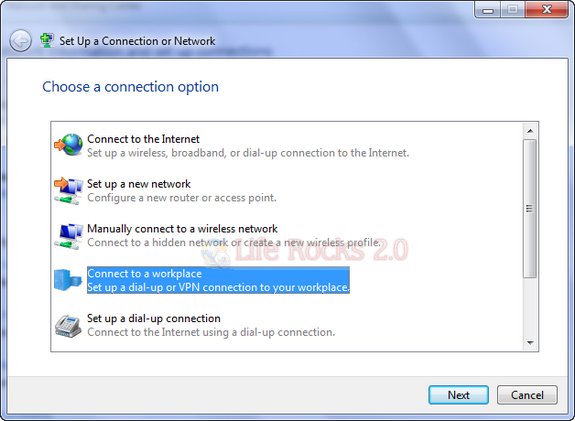
Type the Internet address of the server you are trying to connect to and also provide a name for the connection.
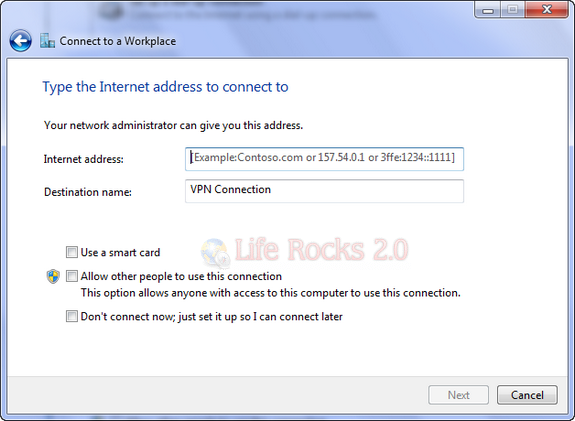
Provide the username and password for the VPN connection.
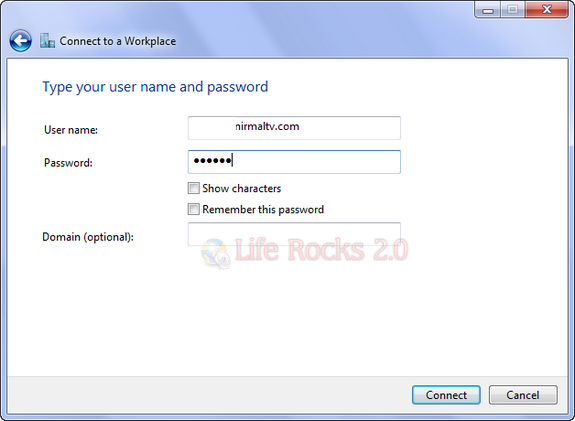
Next it asks which connection to use for connecting to internet. You can either use your default connection or dial directly.
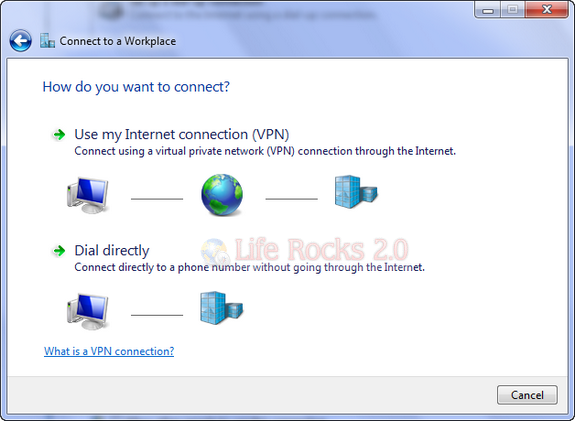
Now it will verify your username and password.
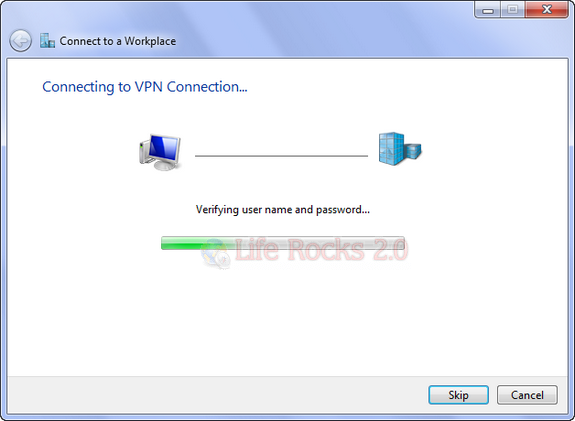
Once the credentials are verified, it will be connected. You can see VPN connected in your taskbar icon.
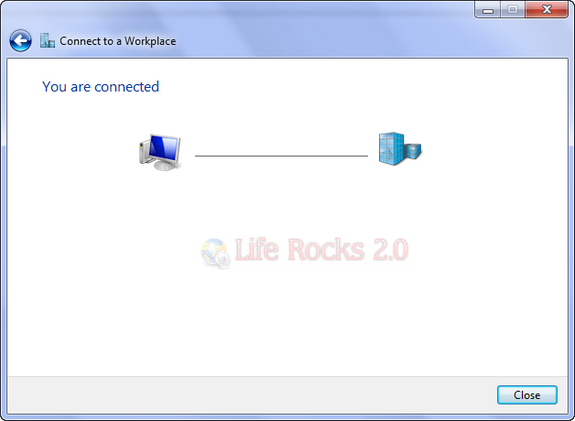
Now you will be able to securely access your work network using the VPN connection.








Great share.Thank you on this ss tutorial.So far i found only textual.
Hello,
I have tried to set up a VPN connection to a company in Denmark but it just doesn’t work. I have Windows 7 and am trying to set up through my Internet connection. I don’t have a phone so I can’t dial directly through phone.
I am rejected because my password and username combination is not recognized or the selected authenticiation protocol is not permitted on the remote access server. And yet they claim to have set up a connection for me in the Danish company. What could be wrong?
Best regards
Bec
Good day,
I have setup a vpn connection as stated in the step by step wizard. But I cannot connect. The PC I am trying to connect to is in a private network, which is behind a corporate network but linked through the corporate network through a router. Namely – Network of Host – Router – Network of Corporate – My VPN. There is no direct connection between my host network through the internet to my VPN. Please assist
VPNs are very usefull for schooling internet. I need free vpn for freedom browsing at school. Keep posting for the post about vpn. I am publishing vpn site at http://vpnlive.net .Thanks