OneNote 2010 is a useful note taking application which is very similar to notebooks. When you are using OneNote, you can also share it with others on the network. Sharing OneNote over the network lets other also add content to the notebook. You can track the changes done by each user over the network. You can easily find edits done by each author who has the permission to add content.
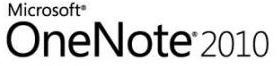
To share a OneNote Notebook over the network, select the Share tab in OneNote.
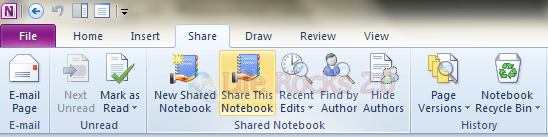
Under the “Shared Notebook” group, click on the button Share This Notebook. In the next step, you need to select the notebook to share, and enter the network location.
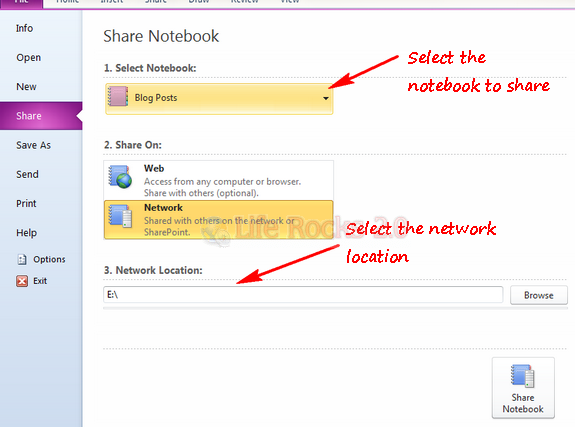
You can browse for the network location and then click Share Notebook button. Once you have shared the notebook, you can also track the changes done by other authors from the same tab.








No matter what I do, the person that i gave permission to is not seeing the onenote notebook in Windows Live. I gave them permission and sent an email. They receive the link, but when they click on it, the message says that The File may longer exist or they do not have permission. What could be the problem?
If you are using the Exchange environment, giving permissions in Outlook may not be enough. Your Excahnge administrator may have to do this at the exchange level (on the server).