When you are providing Excel 2010 sheet with data, it would be better if you have a suitable background, especially the company logo if you are creating the sheets for official purpose. Excel 2010 allows you to select any image as background and apply it to Excel sheets. The picture used as a sheet background for display purposes only. A sheet background is not printed, and it is not retained in an individual worksheet or in an item that you save as a Web page.
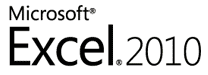
To add an image as background, open Excel 2010 and select the Page Layout tab. Under the Page set up group, click on the Background button.

You can also turn off gridlines view to make the image much more visible. Now select the background which you want to apply.
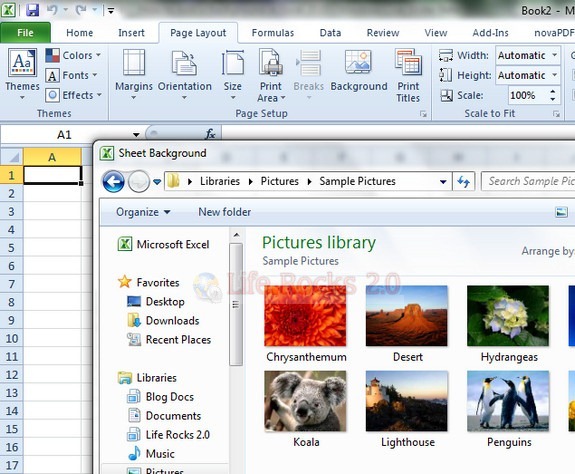
Once you select the image, you can now see the image as a background in Excel. The image would be repeated on the excel sheet in both horizontal and vertical directions.
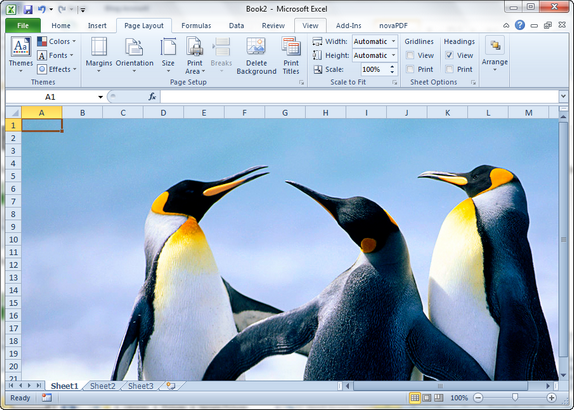
If you want to remove the background, click the same button, which now shows as Delete Background.








Hi Nirmal,
Thanks so much for sharing these great tips with your readers. I’m sure the Excel user community on Facebook would love to learn great tips like these at the Excel page on Facebook, here: http://www.facebook.com/microsoftexcel.
Thanks again!
Kim
Microsoft Office Outreach
Hi!
Thanks for all your great tips for using our Excel 2010.
We are sure everybody is satisfied with your help, and hopefully they appreciate your time in supporting others in our programmes.
Thanks
If you like the look of Excel, why not download it along with a couple other 2010 programmes of ours?
*RECOMMENDATION BY MICROSOFT OFFICE*
Microsoft Office; Home & Business 2010
Programmes include: Microsoft Powerpoint, Microsoft Excel, Microsoft OneNote & Microsoft Word
We offer 60 day trials online for you to try our series of programmes and if you don’t like them…that’s fine!
You have a 60 day trial after you have signed up. You’ll be notified when your trial is almost up. Afterwards, you can choose to purchase the programmes or just leave them if you’re not happy.
The best thing is…if you don’t like your download and don’t wish to purchase it, just delete your trial and let us know that the programmes are unwanted and we won’t send push notifications persuading you to purchase…unlike other retailers!
E.g Thank you for your trial. We’d love you to purchase this. Click this bubble to buy.
Thanks for your EXCELlent tips, they will come in handy to people looking for help in Excel
Thanks again
Liyla, Microsoft Office
Goodmorning,
is it possible to use a background from the company in excel and than show filled collumns with amounts in front of the logo. This would be more professional.
Thanks for your tips!
Rgds,
David