Joomla is a very powerful content management tool for websites, but if you start installing lots of applications, polls, plugins and stats, Joomla loading speed might be considerably hit. To counter this issue, Joomla provides an in build option to enable caching. Caching is an easy way to speed up its performance on Joomla. To enable caching on Joomla, open the Global configuration (Site-> Global Configuration).
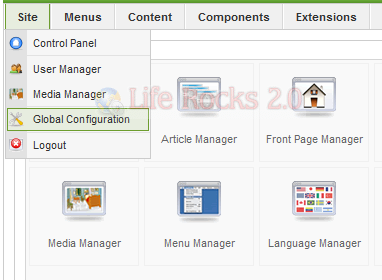
In the Global config, select the system tab.
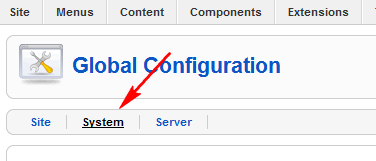
Under the system tab on the right side, you might be able to see the cache settings. Select Yes and also set the cache time in minutes before which the cache is deleted and again cached.
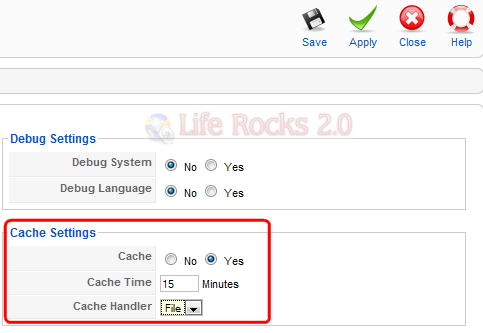
Once you have selected the option, click Save button on the top and you can see increase in page loading for your Joomla website.







