We have covered a freeware application called Desktop screen Resolution changer for quickly changing the screen resolution. HotKey Resolution Changer is another free application which can easily change the resolution using the hotkeys et by you. This application can also be useful with multi monitor setup and are annoyed with always having to change the resolution manually. The tool sits in the system tray and changes the screen resolution based on the hotkeys.
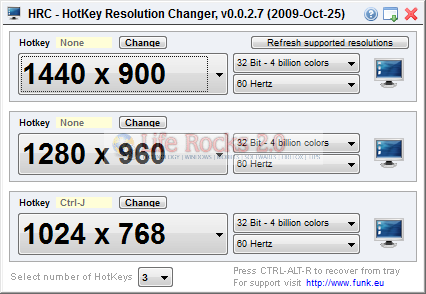
You can set a maximum of 9 hotkeys using the drop down list at the bottom. Resolutions below 800×600 and frequencies above 100 Hertz are excluded in the application.
Click on the Change button against each resolution and you can set your own hotkeys, once done, click the save button.
HotKey Resolution Changer (HRC) is a handy tool to quickly change the resolutions.








if, i’m playing game, i can change?