Registry is the most import setting in Windows and when ever you make any changes, it is always advisable to take a back up of the registry. RT Scan Tool is a freeware application which allows you to scan and fix registry for any issues. The advantage of using Scan tool is that it allows you to search registry using the keywords and then fix (delete) them.
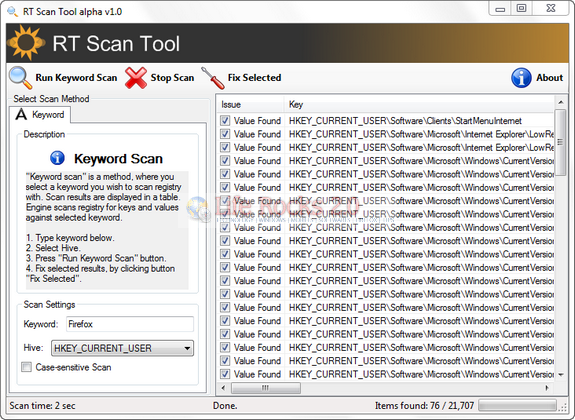
You can search the current user hive or the local machine hive using the keywords. There is also option to do a case sensitive scan. Once you have the results, select the ones which needs to be deleted and click the Fix Selected button.
Before you fix (delete) results, it is advisable that you take a backup them to *.reg file.








This one found over left reg keys of an uninstalled soft that were missed by other big names registry cleaners!!!
Actually most times there is no need to rebuild or reinstalled your PC windows system, what you need is Tuneup360. You just need to click one big “fix now” button and get your computer fixed at once.