When ever Windows 7 installs automatic updates through Windows updates, your PC will be forced for a reboot for the updates to take effect. Almost all Windows updates require you to reboot the PC and it can be annoying in case you are working on something important and Windows automatically reboots your PC. But you can disable the automatic rebooting by Windows after installing updates.
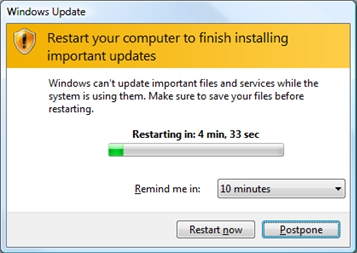
To disable automatic rebooting, open Policy Editor. Open run command (Win + R Key) and type gpedit.msc and press enter. In the local policy editor, navigate to Local Computer Policy-> Computer Configuration-> Administrative Templates-> Windows Components-> Windows Update.
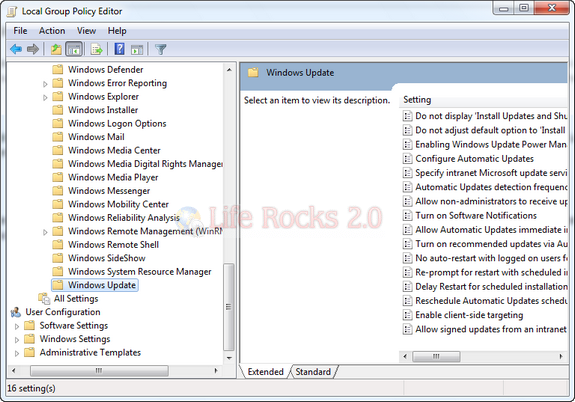
Double click on the option “No auto restart with logged on users for scheduled automatic updates installation”. Select the Enable option and click save.
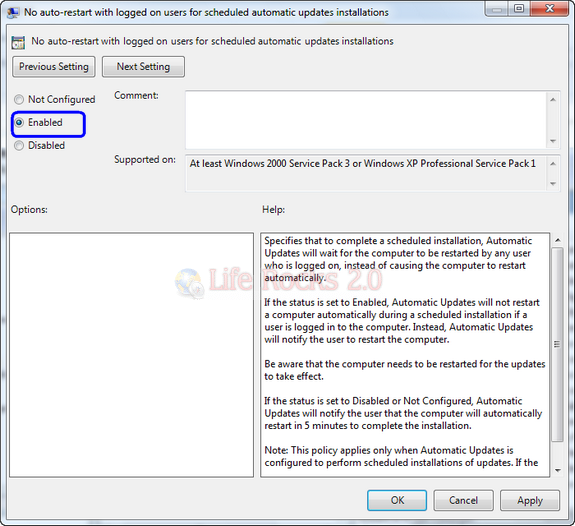
If the status is set to Enabled, Automatic Updates will not restart a computer automatically during a scheduled installation if a user is logged in to the computer. Instead, Automatic Updates will notify the user to restart the computer. Although the automatic rebooting is disabled, Windows will prompt/remind you to reboot the PC.
Related: How To Disable the Automatic Restart on System Failure in Windows 7
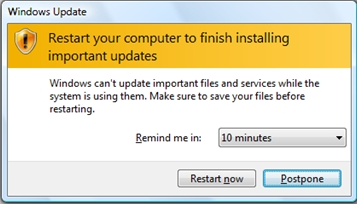
Make sure that you reboot the PC manually otherwise, Windows update might not be installed on your PC.








thank you for the tip nirmal, today i have two pending updates and could try this right away, after reading your mvp profile i have good faith in testing what you suggest.
the best, mr.b
Thank you for the Great article!!! Windows should have turn out by deafult, because its sooo embarassing when you are holding a pesentation and you have Not Seen the wIndow with the warning in Time… Your computers restarts which may take several minutes and what can you tell the audience in that time?? Maybe jokes?? Well done Windows!!
Thanks a lot for this, nothing like walking away from your computer for a 4-hour file transfer to find that Windows took it upon itself to reboot without any regard for what the computer is doing!
This does not work in windows 7 Home Premium as there is no gpedit.msc
This worked for me wonderfully
“Windows cannot find
gpedit.msc, make sure you typed correctly…”
gpedit.msc is not available in home premium and home versions of Windows 7. You need to have Win 7 Ultimate.
Ok .. is there a way to do all this in Home ‘Premium’
Yes.
Open regedit (Windows Key – R, “regedit”), and find HKEY_LOCAL_MACHINESOFTWAREPoliciesMicrosoftWindowsWindowsUpdateAU.
You’ll probably need to add the keys WindowsUpdateAU if they aren’t there (they weren’t for me). To add a key, select “Windows” on the left, then right-click in the right-hand pane and select New -> Key.
For the key HKEY_LOCAL_MACHINESOFTWAREPoliciesMicrosoftWindowsWindowsUpdateAU, create a new DWORD (right-click in the right-hand pane…) called “NoAutoRebootWithLoggedOnUsers” — then double-click that and set the value data to “1”.
Close regedit — that’s it!
I have Windows 7 Home Premium. The searcher at the bottom of the Start button stuff did not show gpedit.msc, but I ran a third-party searcher (Agent Ransack), and it found six copies (6)! I can only surmise that The Man censored the first search results, for my own safety. (And think of the kids.) I created a shortcut to a version of gpedit.msc in a folder from the OEM of the computer, Gateway. Followed the instructions, and it seems to have worked.
This is so ridiculous. I shut down my computer every day and I do not need M$oft to do it for me interrupting and nagging constantly, even causing loss of unsaved progress and costly work. I wish I could meet the idiot that designed this “feature” and hid the option to disable it.
thank you thank you thank you……
the automatic reboots alone is forcing me to get a non-Windows next time I need a computer. I had a laptop that grew progressively worse every time I allowed it to update. It’s a bad, horrible design.
Thanks so much for this, it worked perfectly. So many people casually leave out 1 or 2 steps but your instructions were perfect, to the letter. Microsoft had just destroyed 3 days of intensive work on Powerpoints for a major conference coming up next week and Microsoft left me no way to recover, not even shadow files. I guess they do not save Powerpoint files. I will have to stay home and miss Thanksgiving in order to rebuild. At least I will not have it happen again. I am starting to keep how many days of my life Microsoft has stolen.