Windows has an Open With menu if you want to open any file using a particular program other than the default program. The Open With menu is also useful if the file does not have a default program associated. There is a freeware tool called Open With, which can configure the open with menu options in Windows 7 and other version of Windows. The tool is configurable through the settings file and you can add any number of programs to the list.
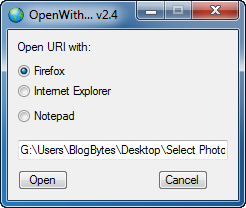
For example if you want the above menu to appear for all images, then select a particular image and set Open With, browse for this tool “OpenWith.exe” as the default program for the particular type for file and then click OK. Next time you double click an image file, you get this option as the default application is OpenWith.exe. The list of application are configurable using the ini file.
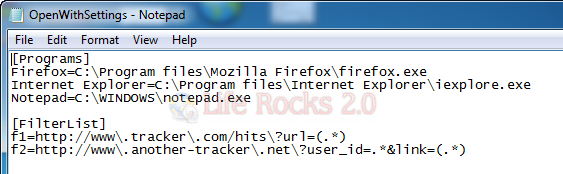
More details on configuration can be found in the readme file available in the download.
Features
- Configurable list of programs.
- Possibility to edit the URI before open it.
- Possibility to cancel the opening of unwanted URI’s.
- Unlimited list of programs.
- No installation needed!
OpenWith is a simple and useful freeware tool.







