Windows 7 taskbar has many unique feature when compared to other Windows versions. W7 Taskbar Tweaker is a freeware application which allows you to tweak the settings of taskbar buttons and also the thumbnail preview of taskbar window. If you feel that the taskbar buttons are taking so much space, you can easily reduce them using this tool.
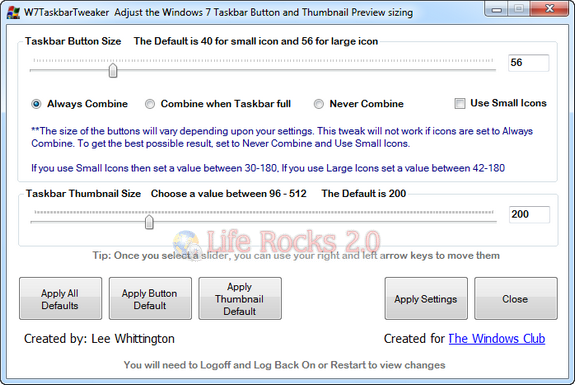
The application comes with two slider, one for increasing the button size and second one for increasing the thumbnail size. You can drag the slider to increase or decrease.
The tweak will not work if the icons are set to”Always combine” option. In any case you want to get back the old style, you can use the default buttons. You can either reset both to normal or the buttons alone or thumbnails alone.
Once you have applied the settings, you need to reboot the PC to see the changes in effect.








It’s funny how you always have to use 3rd party tools to tweak the stuff MSFT is producing.
If you want to experience more freedom you have to get rid of Windows in the first place. Try running a free UNIX based operating system. There you have so many choices and can use exactly what you want. Choose the taskbar you like best (or even have none if you like).
It wasn’t easy for me too to make the transition but I am more than happy that I did it. Now I’m personally not using Windows at all anymore. It’s just too limiting.