Usage Monitor as the name indicates a freeware tool for Windows, which can keep an eye on the usage of resources by different processes. It lets you set watch limits on processes to know when your process is using too much resources. Watch limits can be placed on Memory Usage, GDI Objects, and USER Objects. The interface of the application is very simple and it lists out all the running processes in Windows.
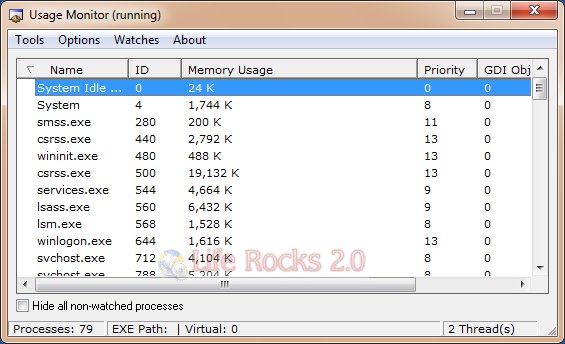
You can either right click on any process to set limits or select the process and use the watches menu. Once you set the limit, start monitoring by selecting the option from tools menu.
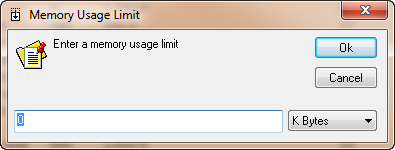
You can set the memory limit in Kilo bytes and once the process crosses the limit, the application shows a system tray notification as well as sound.
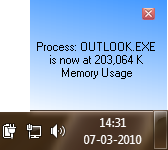
Features:
- Monitor Memory Usage, GDI Objects, USER Objects
- Minimize to the system tray for uncluttered monitoring
- Audible and visual alarm is triggered when a limit has been surpassed
- Alarms can execute a file
- Display all processes or only processes you are monitoring
- Automatically have Usage Monitor generate a CSV output
Usage Monitor is very useful tool to get an idea on which all processes are consuming too much memory. It is also useful for developers to keep track of their application memory usage while testing.








On my previous computer I had problems with certain windows processes which were using lot of memory. This tool could have come handy.
Looks like Usage Monitor page linked to in this article has been hacked