We have already described how to create a system restore point quickly in Windows 7. It is always good to keep the option of system restore point enabled on your PC as most of the program/Windows update install creates a system restore point automatically. These restore points come handy in case you mess up with your Windows. In this tutorial, we are describing how to schedule creating a system restore point in Windows 7.
Here we are using a third party tool to create a system restore point. We have already covered this tool developed by Tec-Updates.
1. Download the System Restore Point Creation tool. Right click on the file and select properties. In the Compatibility tab, check the box against “Run this program as an administrator”, Click Ok.
2. Windows has an in build task scheduler, to open it, type “task Scheduler” in start menu search and click enter.
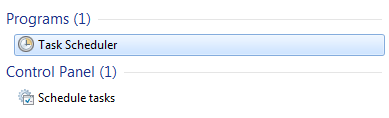
3. In the task scheduler, open the action menu and select “Create Basic Task”
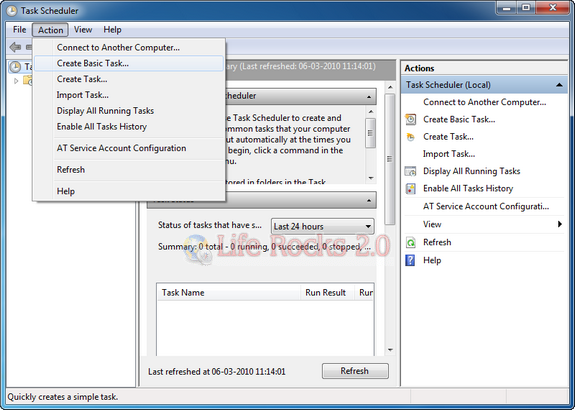
4. In the next step, enter the name and description of the task, you can chose your desired name.
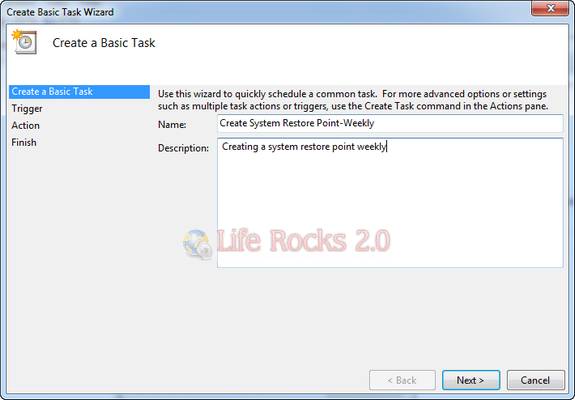
5. Click next button and select when you want to execute the task. You can select daily, weekly, monthly or other options specified. We would suggest the weekly option.
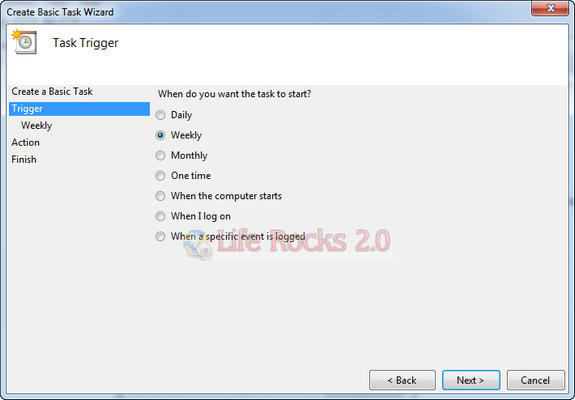
6. Now select the time to run the task as well as the days.
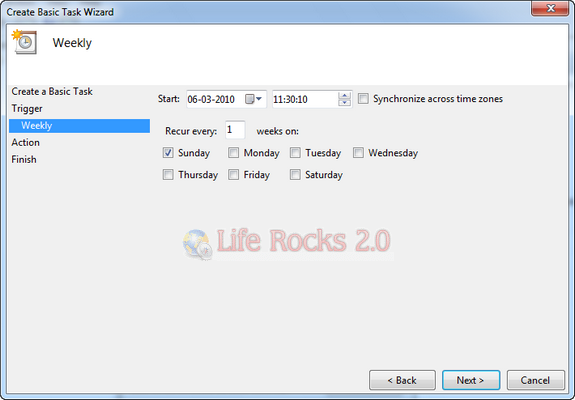
7. In the next step, you need to specify what to do with the scheduled task. Here select the first option “Start a program” and click next.
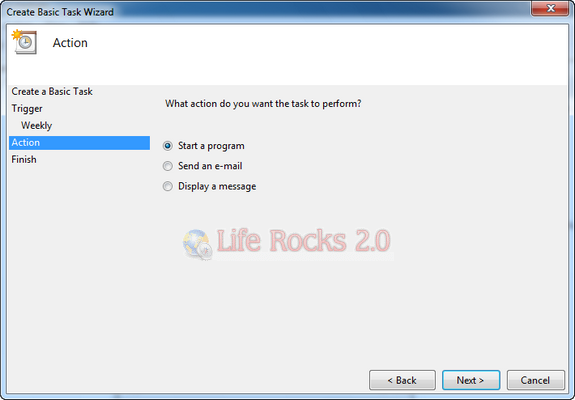
8. Using the browse option, select the system restore point creation tool downloaded in the first step. Make sure you keep the application in a specified folder as this should not be moved from its location once specified.
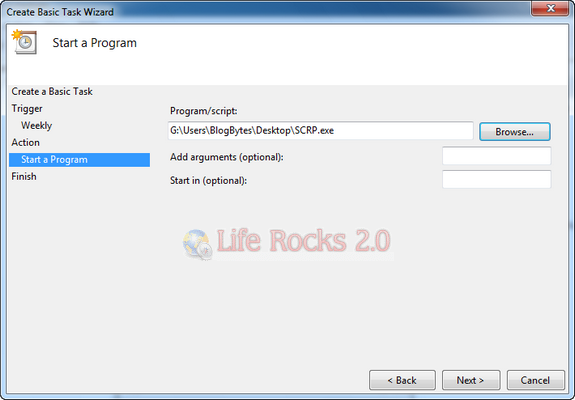
9. Click next and it shows a summary of the task created.
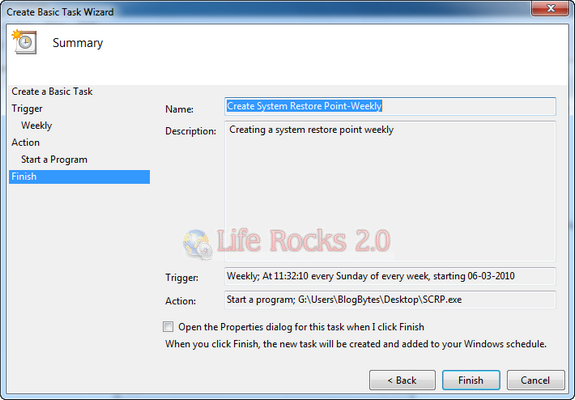
10. Once you click finish, your task is scheduled, which mean system restore point creation tool will execute itself every week on the specified time and day.
Since this is an external program, the tool might ask your permission to run based on the UAC levels set by you. In case you see this screen, you know that the system restore point is being created, so click Yes.
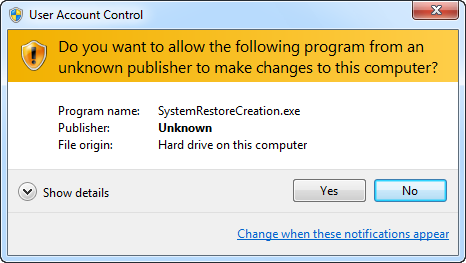
You can see the restore points created by this tool in system restore settings as “Created with SCRP Tool”
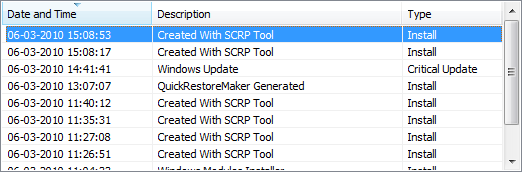
For more Windows 7 tutorials, click here.








hi
it’s a virus.. avg said it..
gr.
Can someone confirm whether this tool is a virus or not because last time I used it it messed up my windows 7 task scheduler. Is this a coincidence or am I just off the mark?
Unable to download “Download the System Restore Point Creation tool.”
Kindly provide the correct software link for Windows 10.