The Windows context menu has lots of options which can be very useful when handling files in Windows. But there many things still missing in the context menu, for example, the context menu has only copy option, but there is no option like copy to a particular location or folder. Context Menu Enhancer is a free tool to add some more options to your Windows context menu. The tool when asks for which all options need to be added while it is being installed.
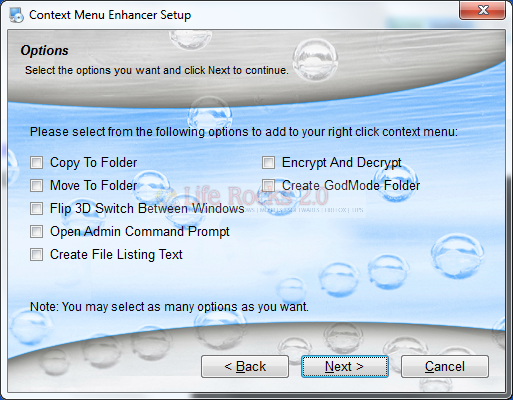
It currently provides options like Copy to Folder, Move to Folder, Flip 3D, Command Prompt in Admin mode, encrypt etc. Once installed you can see the options available when you use the context menu.
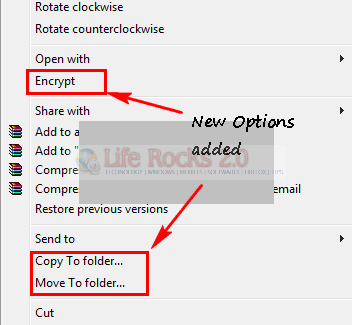
Right click on the desktop and you can see options for creating GodMode and also 3D Flip.
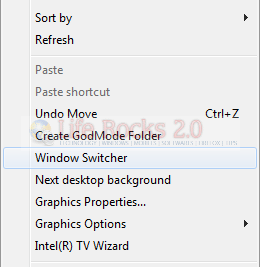
Context Menu Enhancer works with Windows XP, Vista and Windows 7.
Download Context Menu Enhancer








Is there any way to remove it? I can’t find any way to revert to old context menu.