When we install an application which is supposed to associate with a file, it might get added to the New submenu of Windows Explorer. Sometimes this submenu has too many items and it becomes difficult to use them as even the uninstalled applications also might show up. ShellMenuNew is a small utility that displays the list of all menu items in the ‘New’ submenu of Windows Explorer. It allows you to easily disable unwanted menu items, so this ‘New’ submenu will display only the items that you need.
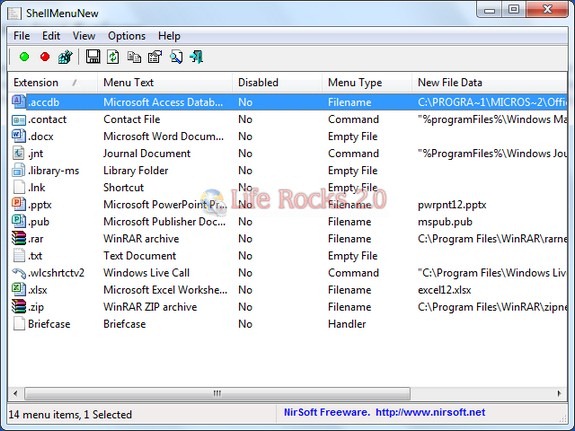
This utility works on any version of Windows, starting from Windows 2000, and up to Windows 7. ShellMenuNew doesn’t require any installation process or additional dll files. In order to start using it, simply run the executable file – ShellMenuNew.exe.
Once you run the application, the main window of ShellMenuNew displays the list of all ‘New’ menu items found in your Registry. You can select one or more menu items and then disable/enable them. If you are a professional/power user, you can also select a single menu item, use the ‘Open In RegEdit’ option, and then manually edit or delete the menu item in RegEdit.
The changes are not immediately visible when you click on the New menu, only the second time you open it, the changes are visible.








test comment