In case you are using Windows 7 and end up with some issues and need assistance then you can use the Problems Steps Recorder (PSR) to record the problem step by step. Although there is remote assistance to get help from others, it might not work all the time. Problem Steps Recorder automatically captures the steps you take on a computer, including a text description of where you clicked and a picture of the screen during each click. This can be used to sent a report to get help.
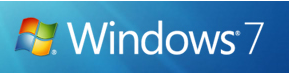
To start Problems Steps Recorder, click on Windows 7 start menu and type “Problems Steps Recorder” and click enter, alternatively you can also type pbr in run command (Win + R).

PBR has a start record button and once you start recording, the tool captures your steps, you can save them to a file that can be used by a support professional or someone else helping you with a computer problem.
When you record steps on your computer, anything you type will not be recorded. If what you type is an important part of recreating the problem you’re trying to solve, use the comment feature described below to highlight where the problem is occurring.
Once you stop the recording, you will be prompted to save the zip file which contains the steps recorded in mht format. This file can be sent to the expert to help you fix your problem.
Problems Steps Recorder is a very useful tool to record steps and get help in case you are not able to use remote assistance.







