Although Windows provides you with the option to change the background and font color, it is quite a lengthy task as you need to go to personalization menu and then select the font colors for each item. Rapidset is a freeware tool which allows you to quickly and easily change the background and font colors, without having to go through the Screen Properties dialogs. You can select the background color as well as the font color and then click apply.
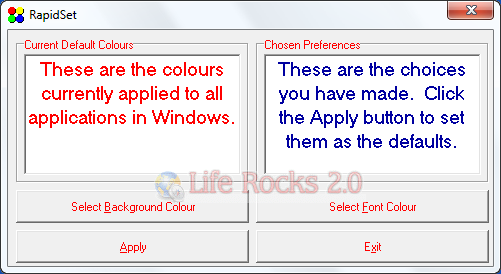
Once set, all the Windows and application color will be set to the new one including Windows explorer. In case you want to revert it back, select background as white and font as black (these are the default colors). Below you can see Windows 7 explorer font changed to red using this tool.
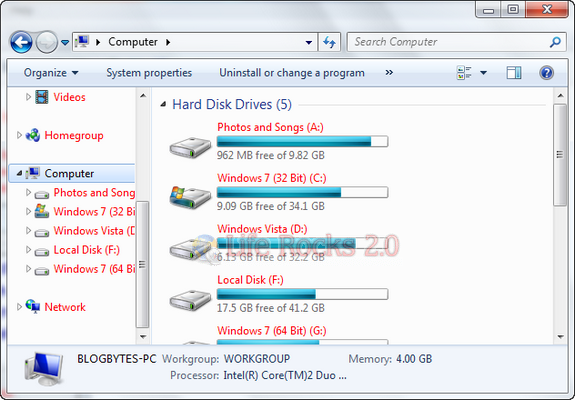
Rapidset is an useful tool to change the font colors in Windows.








This tool does not really work. It does not change your background color. It only changes the font color.
Also, it doesn’t work if you don’t right click on its shortcut and select “Run as administrator”.