If you have partitioned your hard disk into large number of drives or having lots of networked drives and USB drives, then its difficult to find out which one has free space. Drive Manager is a freeware utility to manage different types of drives, such as mapped network drives, thumb drive (USB memory sticks), smart media and compact flash, CD-ROM and DVDs. Drive Manager has been written to help you easily identify drives which are of the same type.
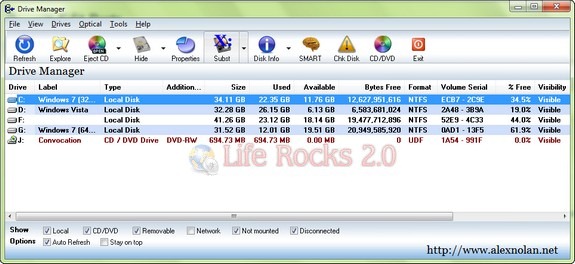
Apart from displaying the volume label it also displays vendor information so that multiply CD/DVD drives and removable drives such as USB thumb drives can be differentiated by their manufacturers name, version and revision date. Also the serial number can be seen as a unique ID for each drives.
Drive Manager will continually monitors the space available for each of your drive letters. You can also open a drive in explorer by double clicking on it. It automatically refreshes every 30 seconds. This save you having to use the “My Computer” in windows and then change to the report view. You can also refresh at any point by pressing F5. Apart from these, it also provides information about the hard disk, SMART information if available and also optical drive information.
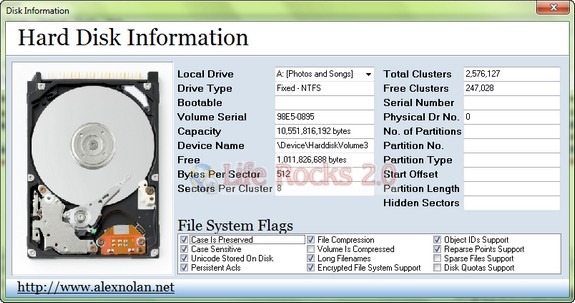
Features of Drive Manager;
- Hard disk serial number
- CD ROM Doors open + close.
- Lock / Unlock CD ROM / DVD drives.
- Not mounted drives listed in grey with disks not inserted.
- Time and date.
- Map / Disconnect network drives.
- Hide / Unhide drives from explorer.
- See drives which are hidden.
- Drive properties dialog on right click.
- Create / Remove a substitute drive letter for a local folder.
- Hidden drives displayed in blue.
- Launch Windows Search
- Drives with less than 5% available are displayed in red.
- Vendor details: Vendor Name, Product Id, Revision, Vendor Spec







